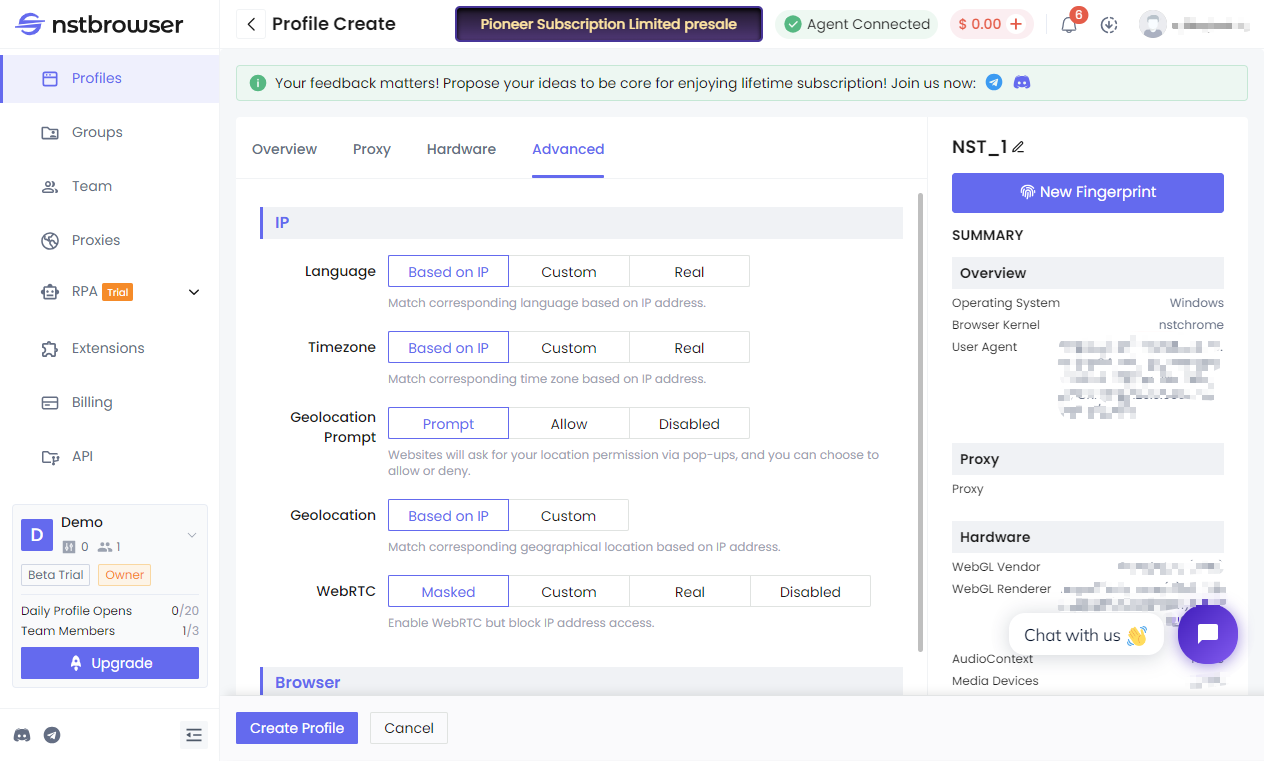Adding Browser Environment
Creating a Profile
- Advanced Creation: Select the Profiles menu and click "Create Profile"
- Batch Creation: Select the Profiles menu and click "Batch Profile"
- Batch Import: Select the Profiles menu and click "Batch Import"
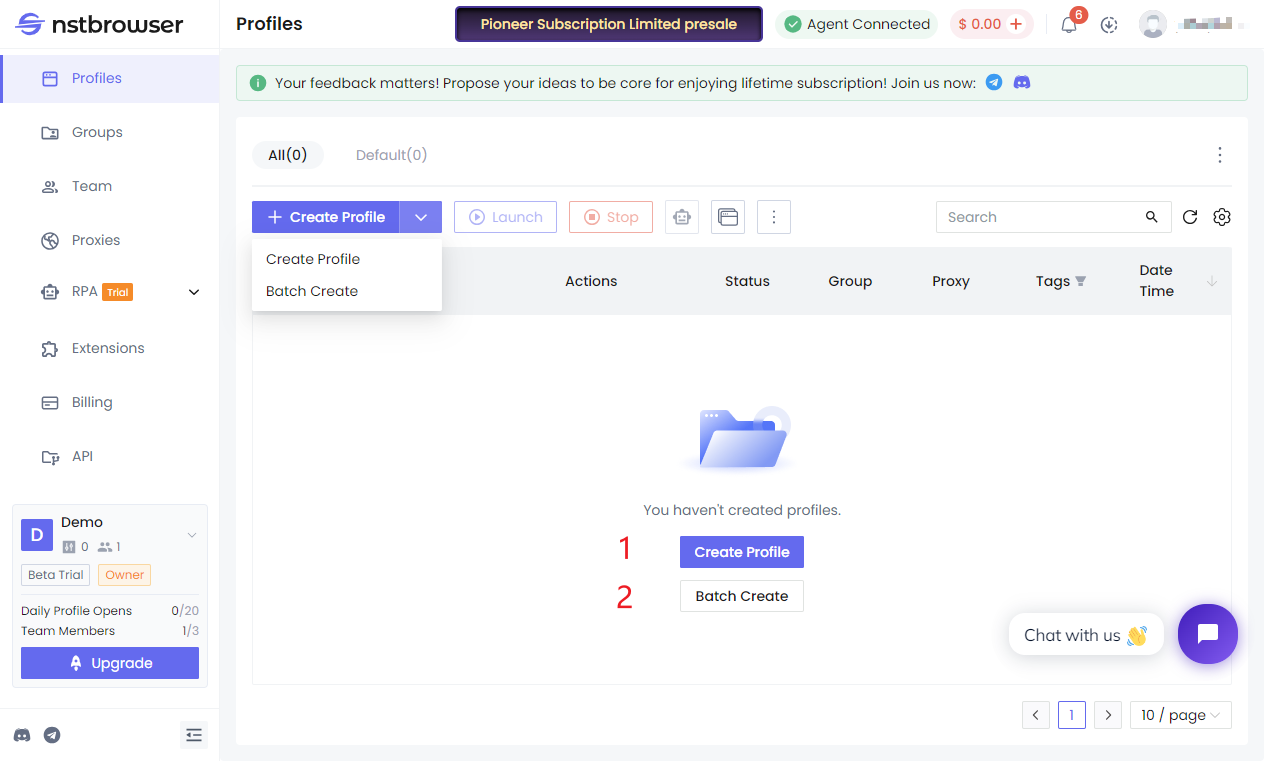
Basic Configuration
- Enter a Name (required, for easy management)
- Basic Configuration
- Profile Group: default is "default"
- Startup URLs (URLs to automatically visit after browser startup)
- Number of profiles for batch creation:
- Advanced creation: Only 1 environment can be created
- Batch creation: Multiple environments can be created in batches, up to a maximum of 500 environments at a time
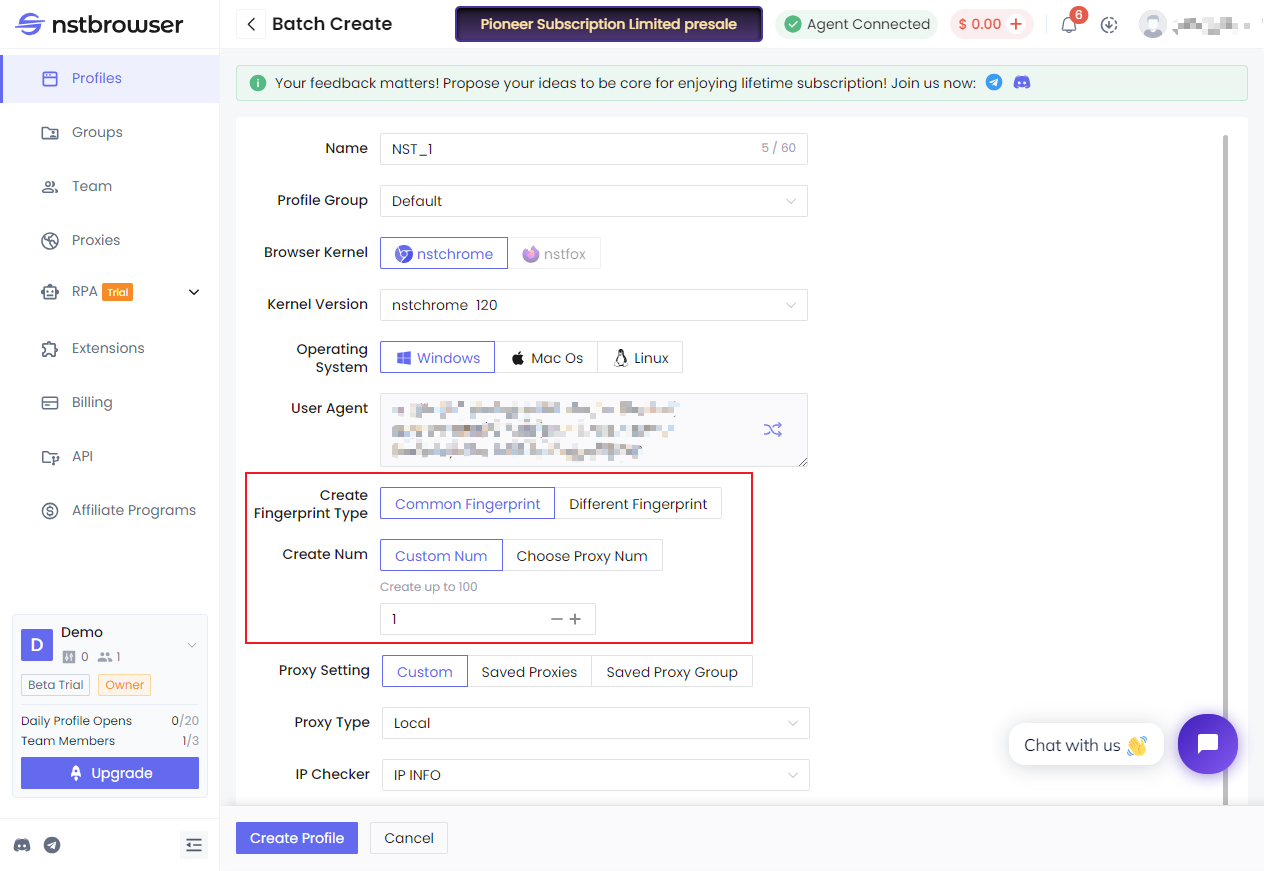
- You can customize the creation of multiple environments with the same/different fingerprints.
- You can create multiple environments based on the saved proxies or proxy groups (supports binding one or more environments to a proxy group, i.e., each environment uses a random proxy each time, or multiple environments use the same proxy).
- Select User Agent (operating system, browser version)
- Kernel currently only supports: nstchrome
- Operating systems supported: Windows, Mac OS, Linux
- Default browser version is Chrome 132, currently supports Chrome 130, 128, 124, 120, 118, 115, 113
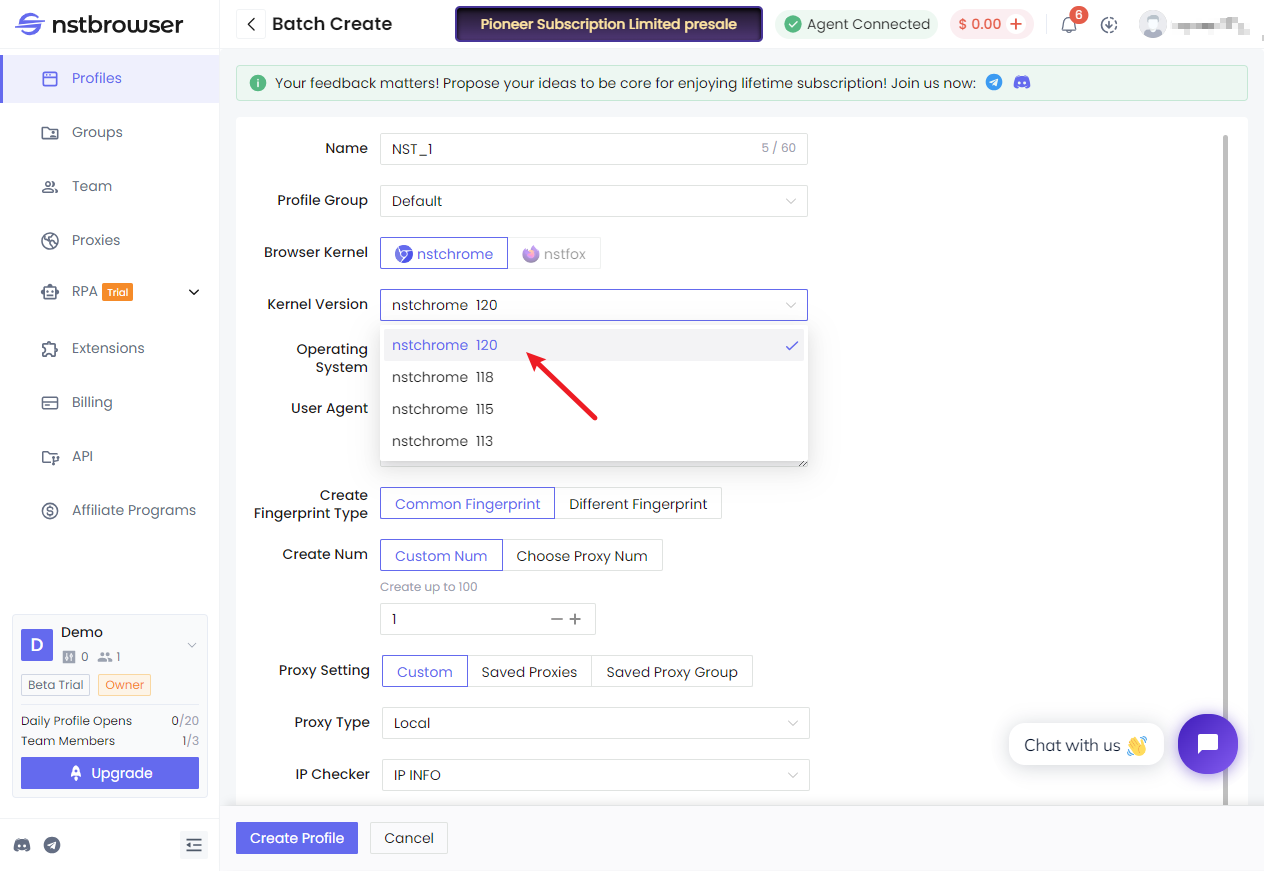
Proxy Configuration
- Not required, no proxy IP will be used if left blank
- Supports HTTP/HTTPS/Socks5 proxy types (proxy host:proxy port:proxy account:proxy password)
- Supports proxy detection
custom: Supports custom and third-party platform proxies
Local: Select local proxy
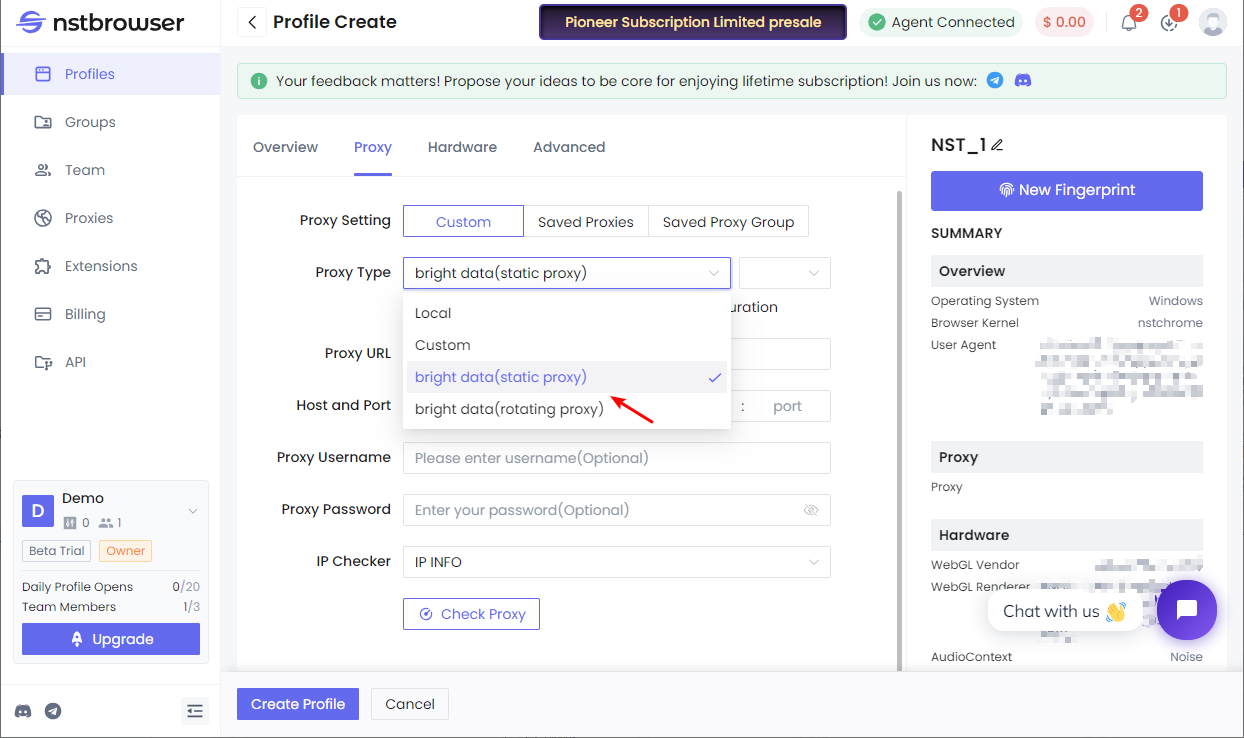
custom: Custom proxy URL input
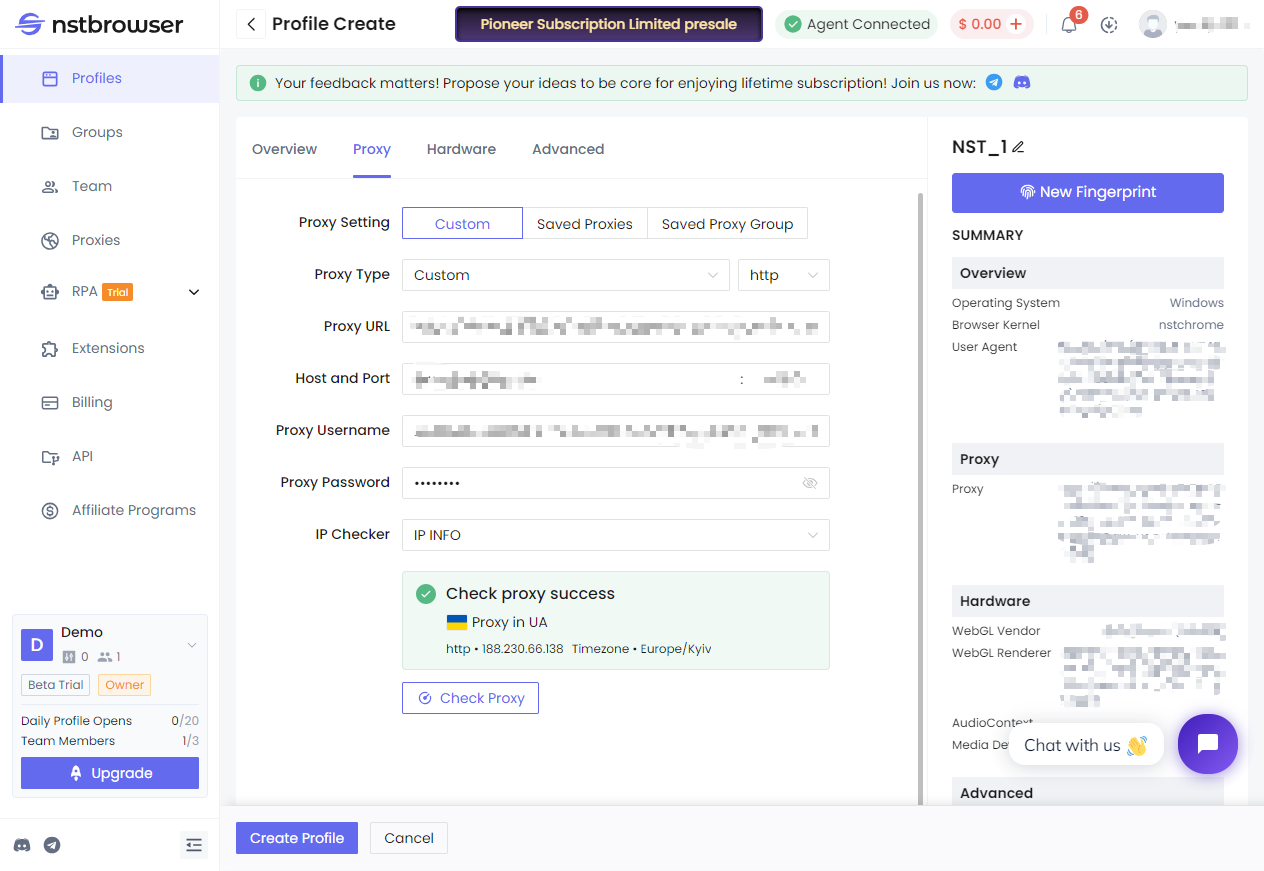
Saved Proxies: Supports selecting already added proxies within the proxy group for quick selection.
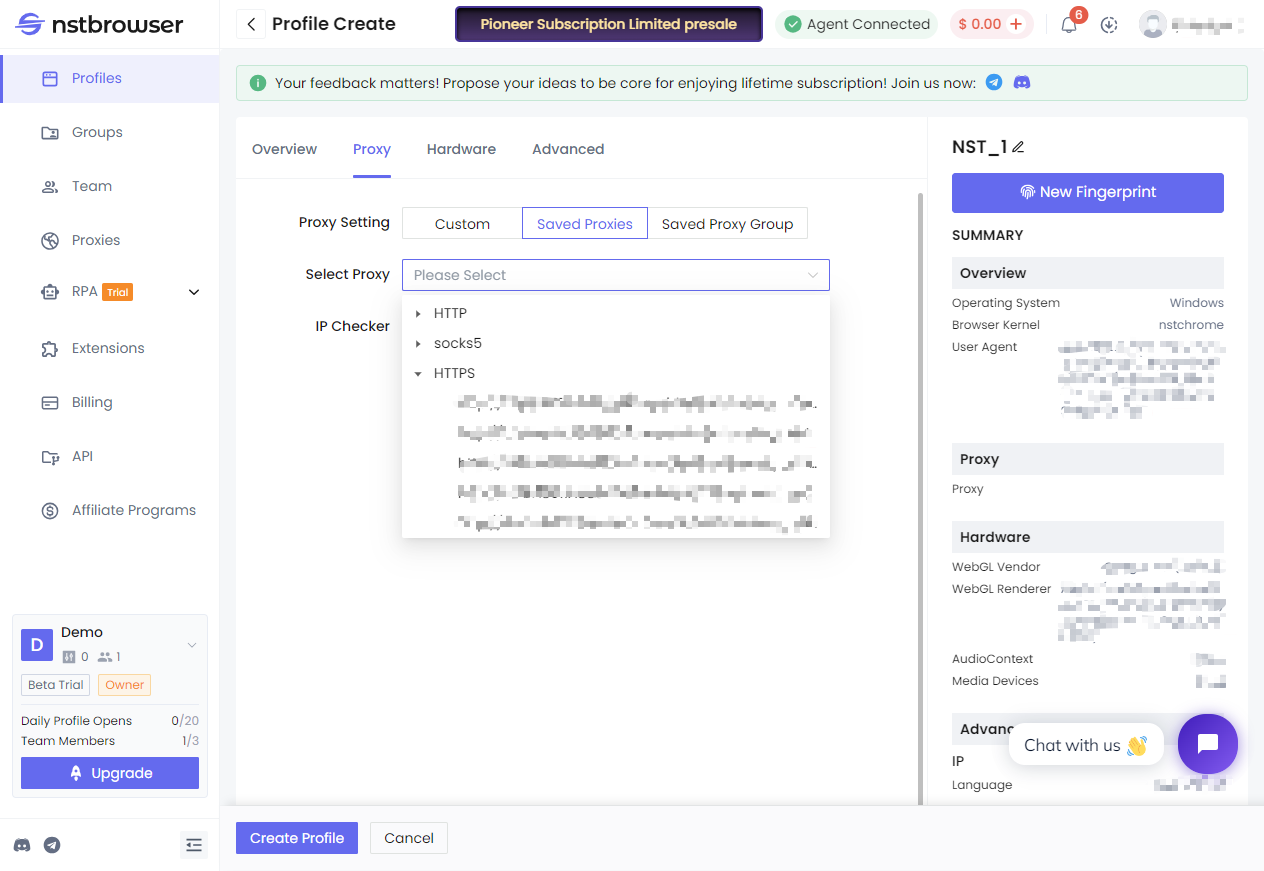
Saved Proxy Group: Conveniently select groups by proxy group. If the selected proxy group contains multiple proxies, the current environment will randomly select a proxy from the group to execute when starting.
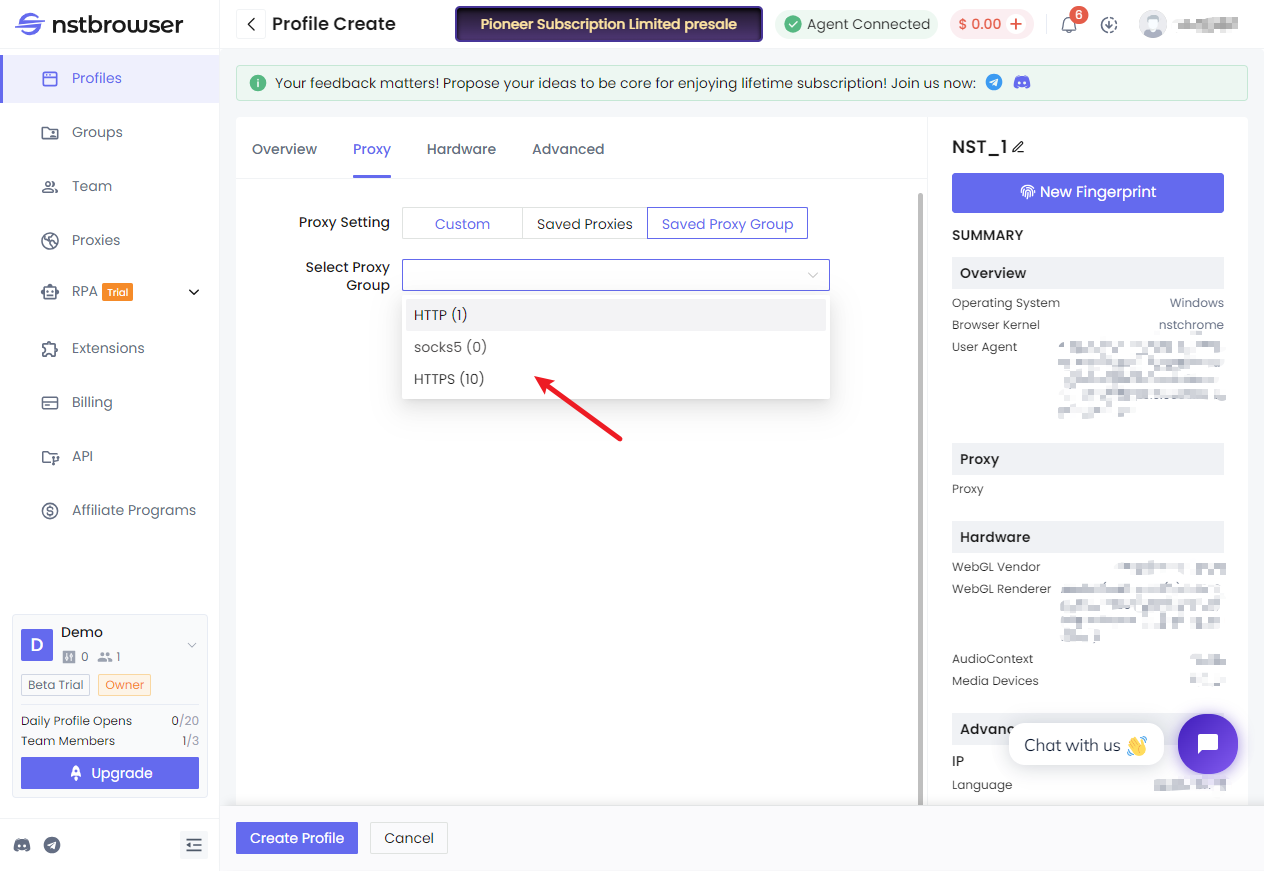
Advanced Configuration
You can customize browser fingerprints; default fingerprint options are configured for you.
For more information on fingerprint settings, see: "Environment and Fingerprint Settings"
The following is an example of custom settings: