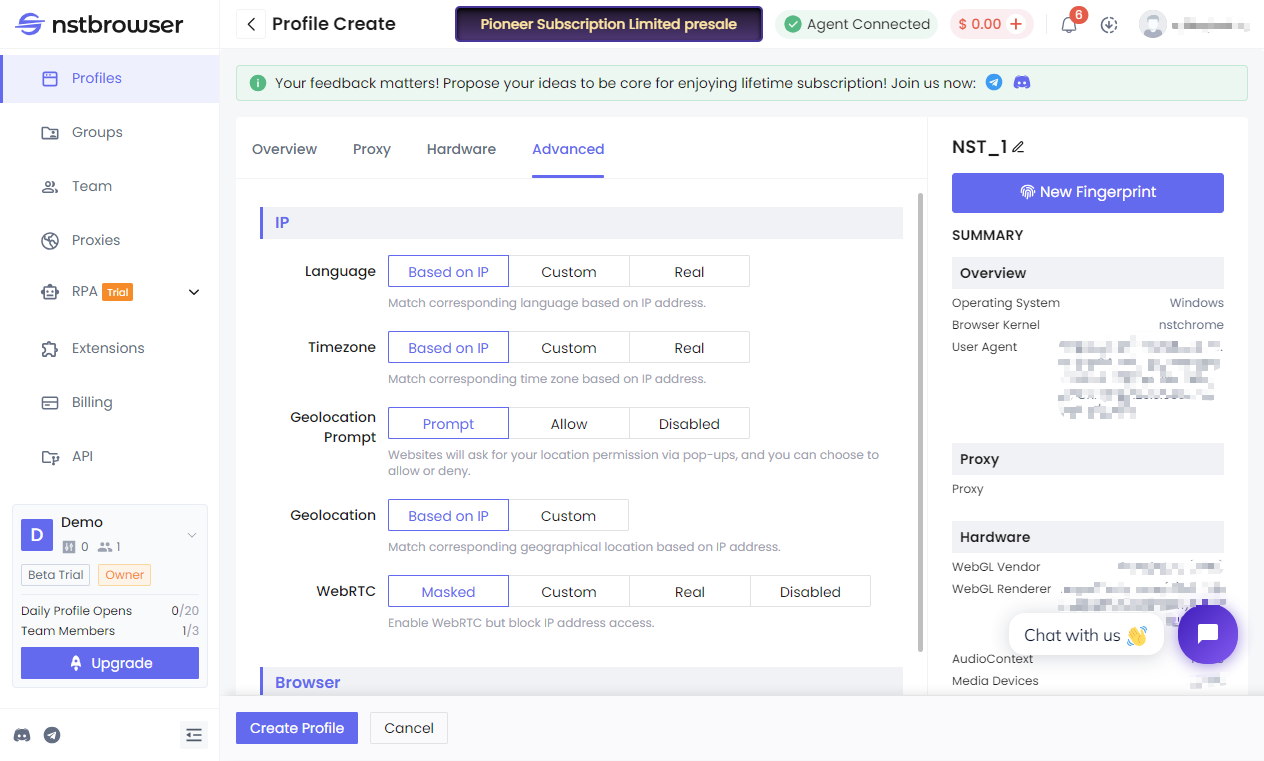Quick Start
Create an Account
- Go to the official website: https://app.nstbrowser.io/account/register to register and log in.
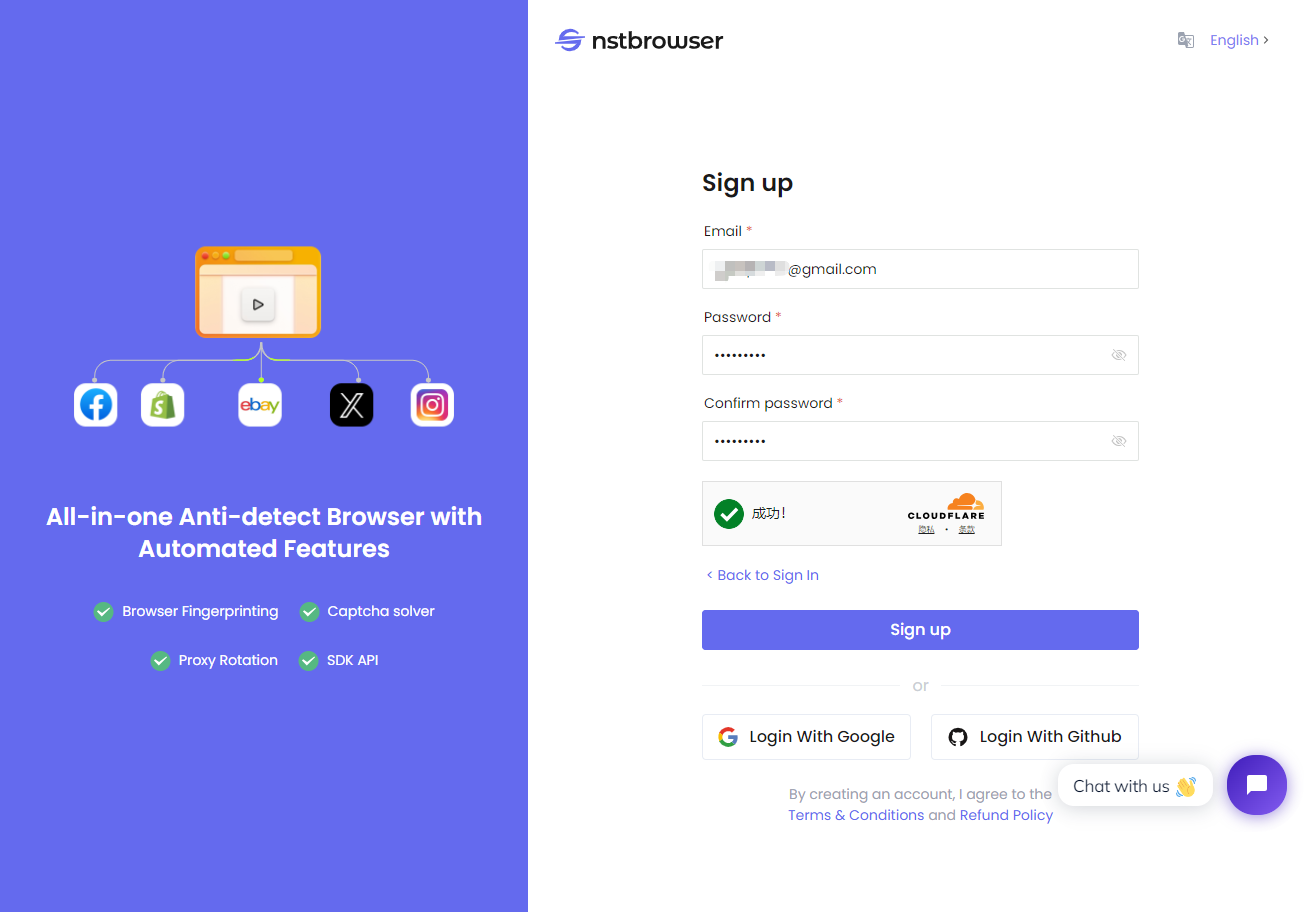
- Once logged in successfully, you will be redirected to the dashboard page.
Download Nstbrowser Client
- After successful login, the "Connect Agent" window will automatically pop up. Click "Download" to download the client.
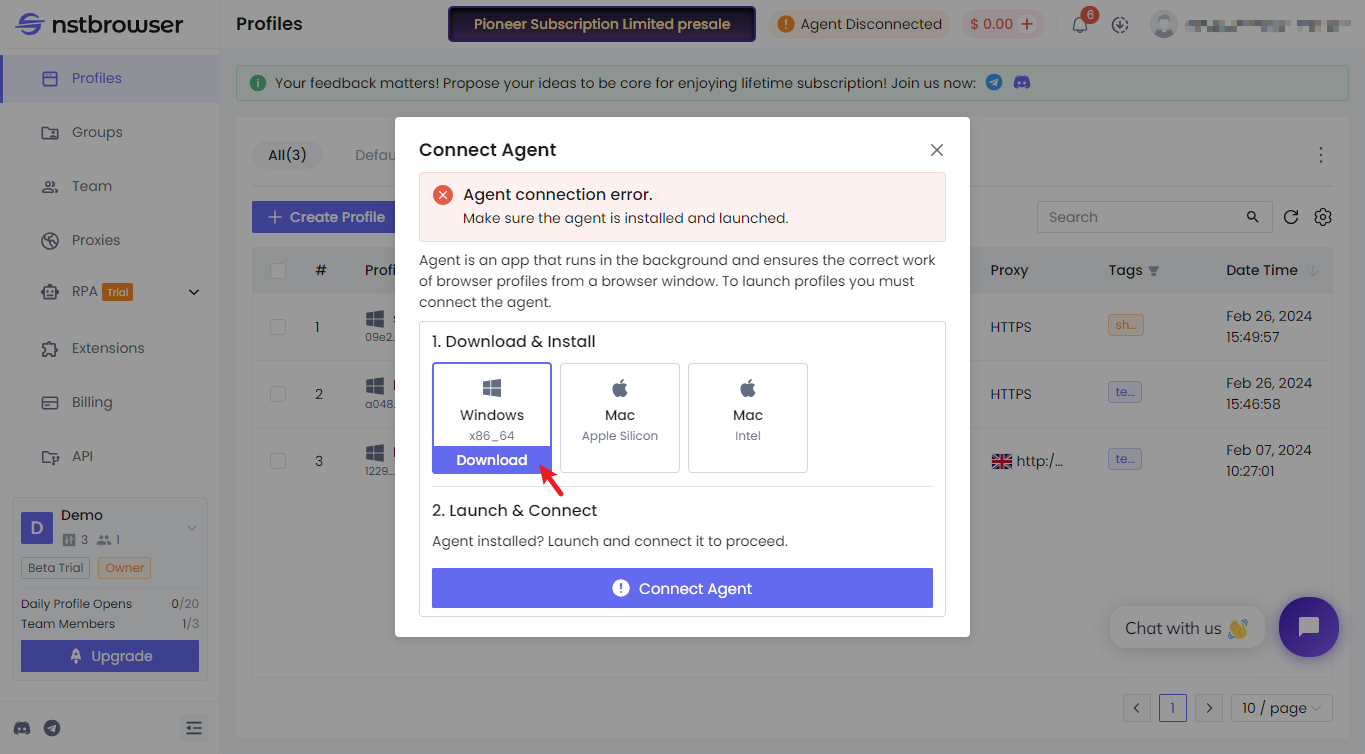
- It is recommended to install it on a drive other than the system drive with a large capacity.
- Suitable for: Windows 7 and above, CPU 2 cores 2GB, disk space not less than 2GB.
Create a New Browser Profile
Select the "Profiles" menu and click "Create Profile."
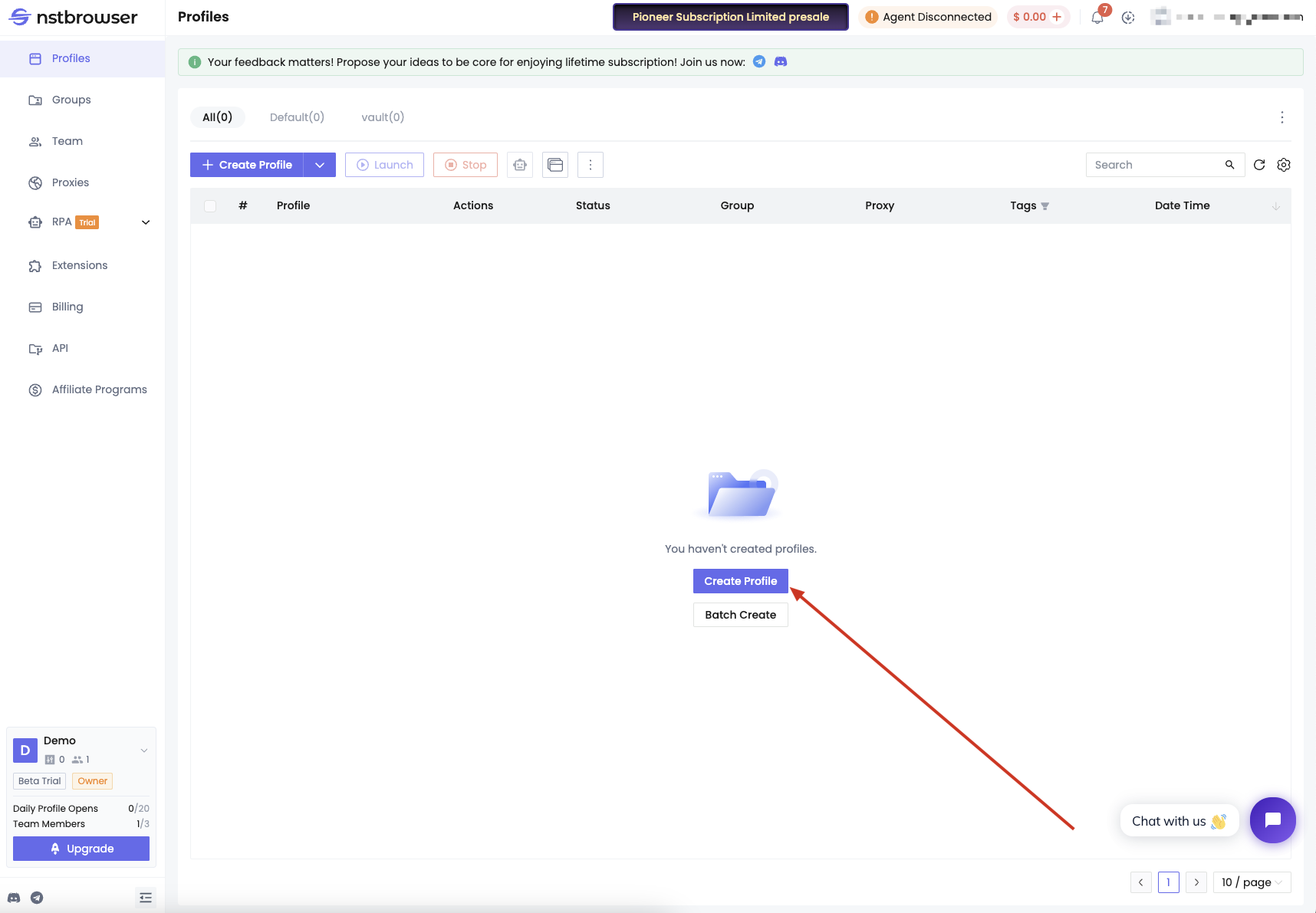
Fill in the name (required for management).
Choose the Profile Group (default is "default").
Browser Kernel.
Kernel Version (choose the kernel version).
Operating system.
Choose User Agent (operating system, browser version).
Startup URLs (automatically visit webpage addresses after browser startup).
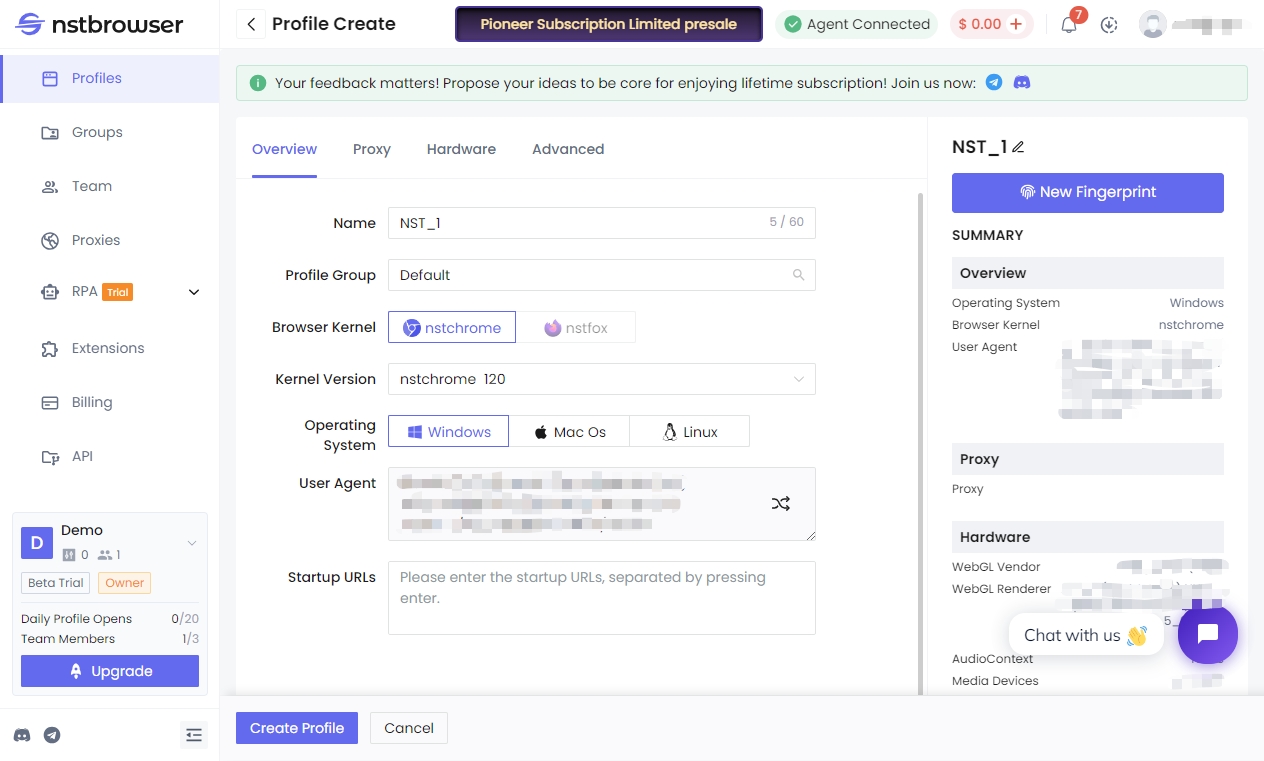
Configure the type of proxy the browser uses, supporting multiple proxy types (optional).
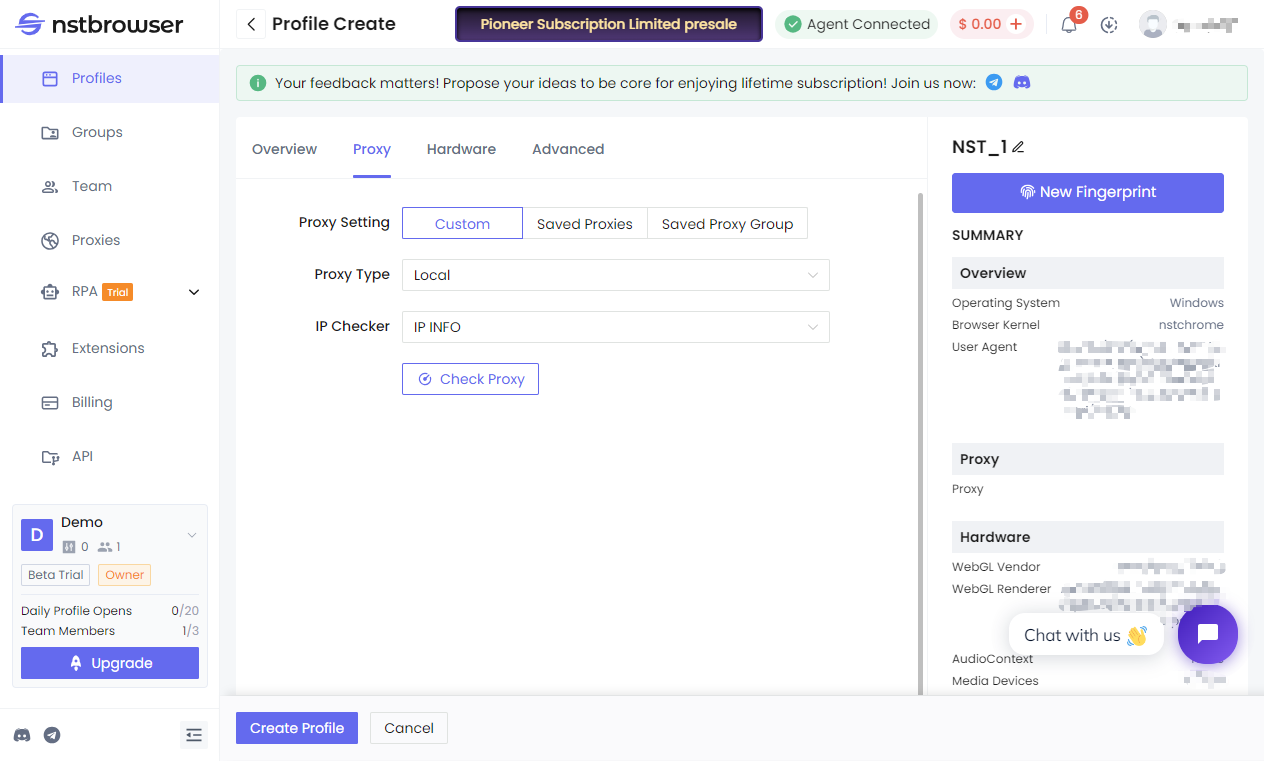
Hardware & Advanced configuration options can be customized (default settings are fine). Click "Create Profile" in the lower-left corner to create successfully. Note: If you have an IP, it must pass proxy detection before you can create the profile.