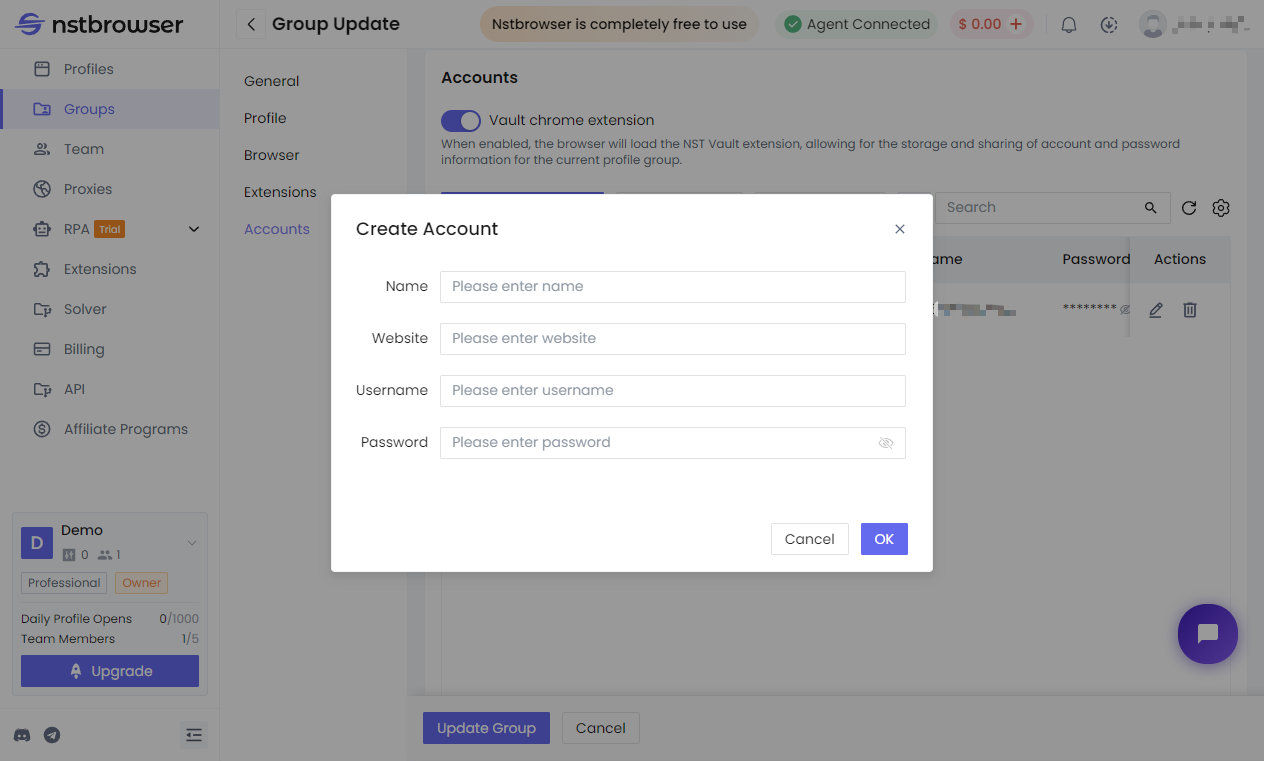Group Management
Group management allows for unified management of groups, including viewing, modifying, deleting, and authorizing; display fields can be customized through "Settings".
- Group name:The name of the group
- Profile:The number of profiles this group owns
- Eextensions:The number of extensions this group owns
- Accounts:The number of credentials this group owns
- Synchronization:Whether this group enables cookie synchronization and cloud storage
- Actions:Allows editing and deleting the group
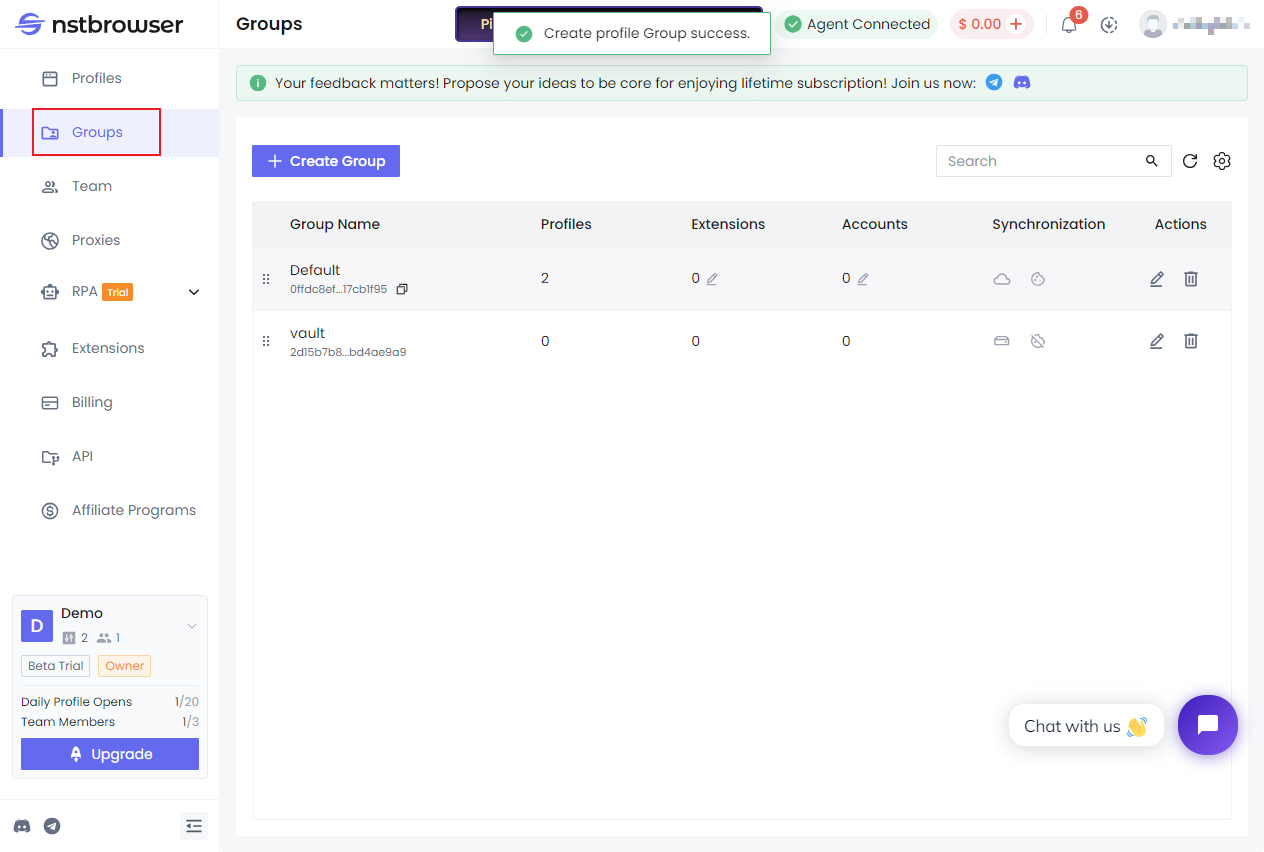
Create Group
Click the 【Create Group】button in the upper left corner to enter the creation page, customize the group name, and click create to create it. 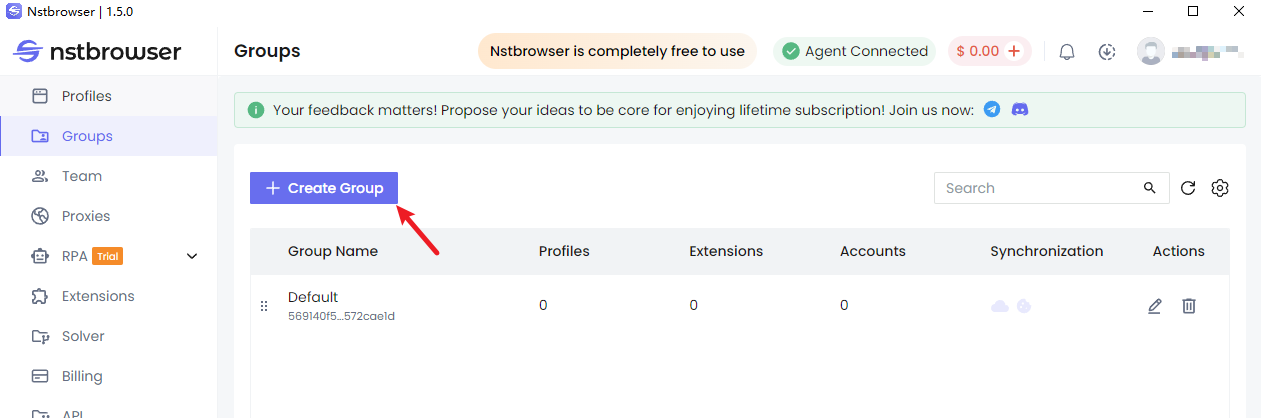
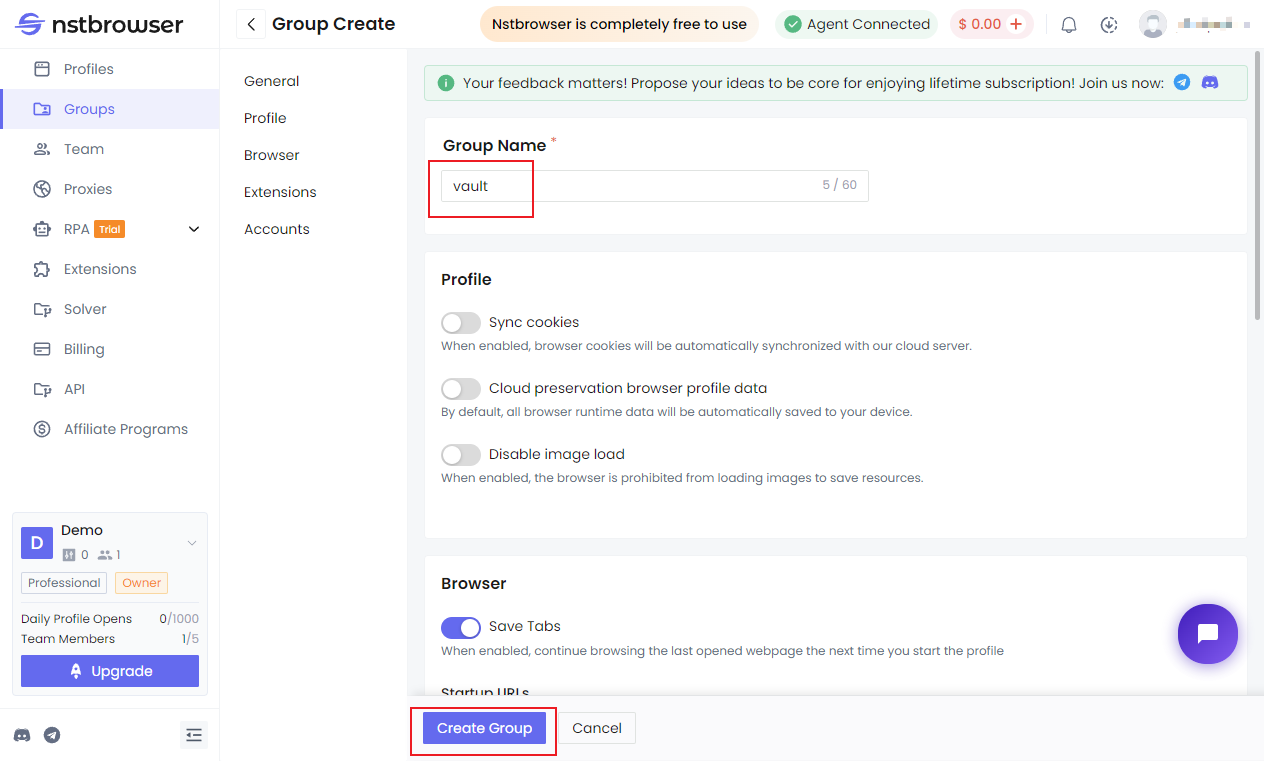
Group Settings
General:Edit group name
Profile
- Sync cookies:When enabled, cookies in the browser will be automatically synchronized to our cloud server.
- Browser profile data storage location:Supports local and cloud.
- Disable image loading:When enabled, prevents the browser from loading images, saving resources.
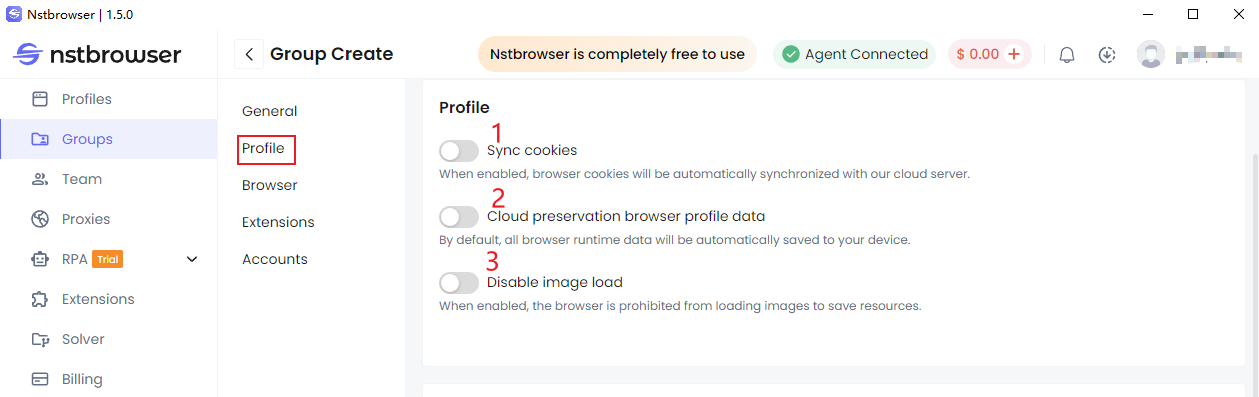
Browser
- Save Tabs:When enabled, allows you to continue browsing the last opened web pages when the profile is launched next time.
- Secure DNS:Allows setting up a secure DNS connection to websites.
- Browser interface language:Allows customizing the display language of all profiles under this group; fingerprint parameters will not be changed.
- Startup URLs:Allows setting URLs to automatically open when launching a profile within this group.
- Launch Args:Supports custom launch arguments.
- Bookmarks:Supports importing bookmarks; bookmark content will be synchronized when launching a profile within this group.
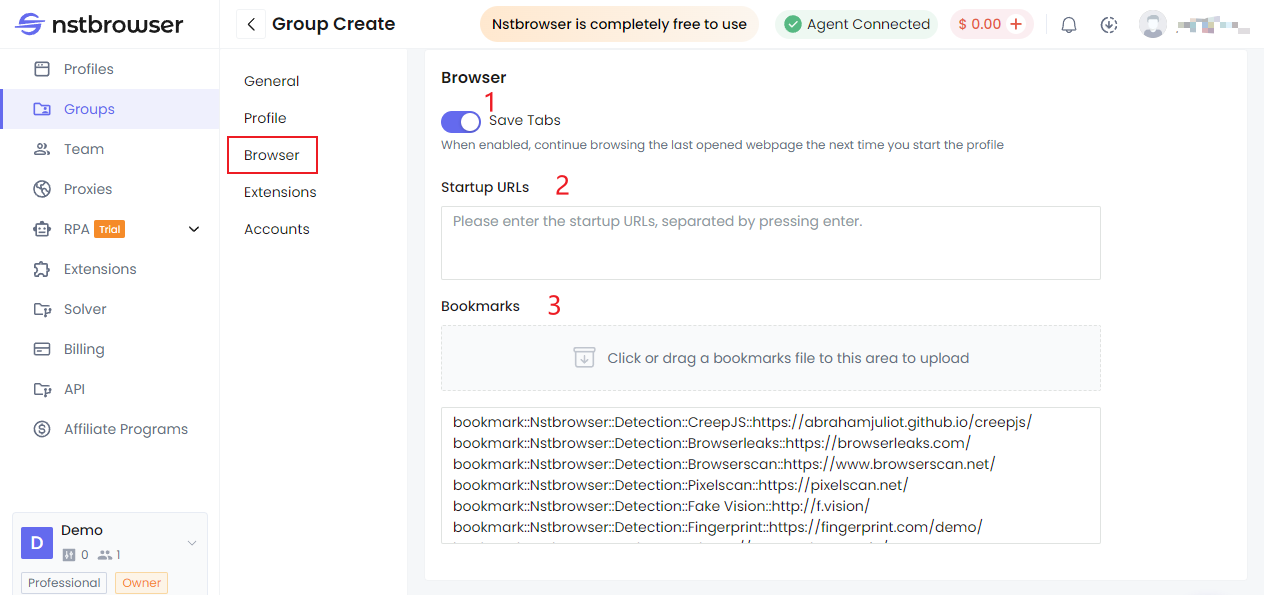
Extension
Extensions can be managed within the Group. Selected extensions will be effective for all Profiles in the current Group, and will be downloaded and loaded when the Profile launches the browser. Extensions are mainly divided into two categories: Officia and Team:
Officia:Officially recommended extensions, a recommended list provided by Nstbrowser.
Team:Extension list of the current Team, manually uploaded by users in the current Team.
Add/Remove Extensions
Custom extension addition: You can upload extensions via 【Add Google Store Extension】or 【Upload Extension】on this page. Successfully uploaded extensions will be displayed in the current Team's extension list. For more information on uploading extensions, refer to Extension Management
Add Officia extensions: Simply select the extension.
Remove extensions: Remove the selected extension.
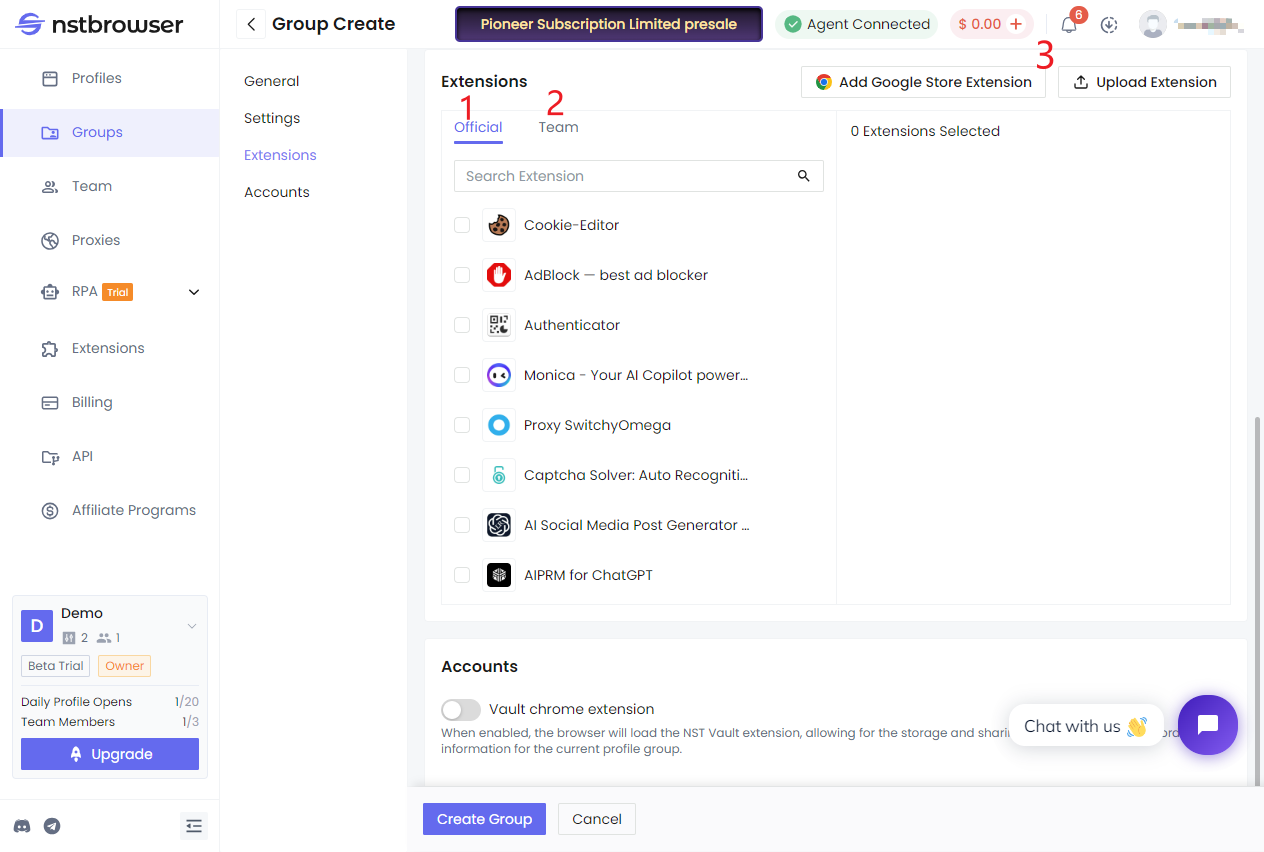
Accounts
- When enabled, the browser will load the NST Vault extension to enable saving and sharing of credential information for profiles in the current group.
- Credential information created within the current group profile and within the group will be saved in the Accounts list.
- Supports batch import and export of credential information.
- Supports editing individual credential information and synchronizing updates.
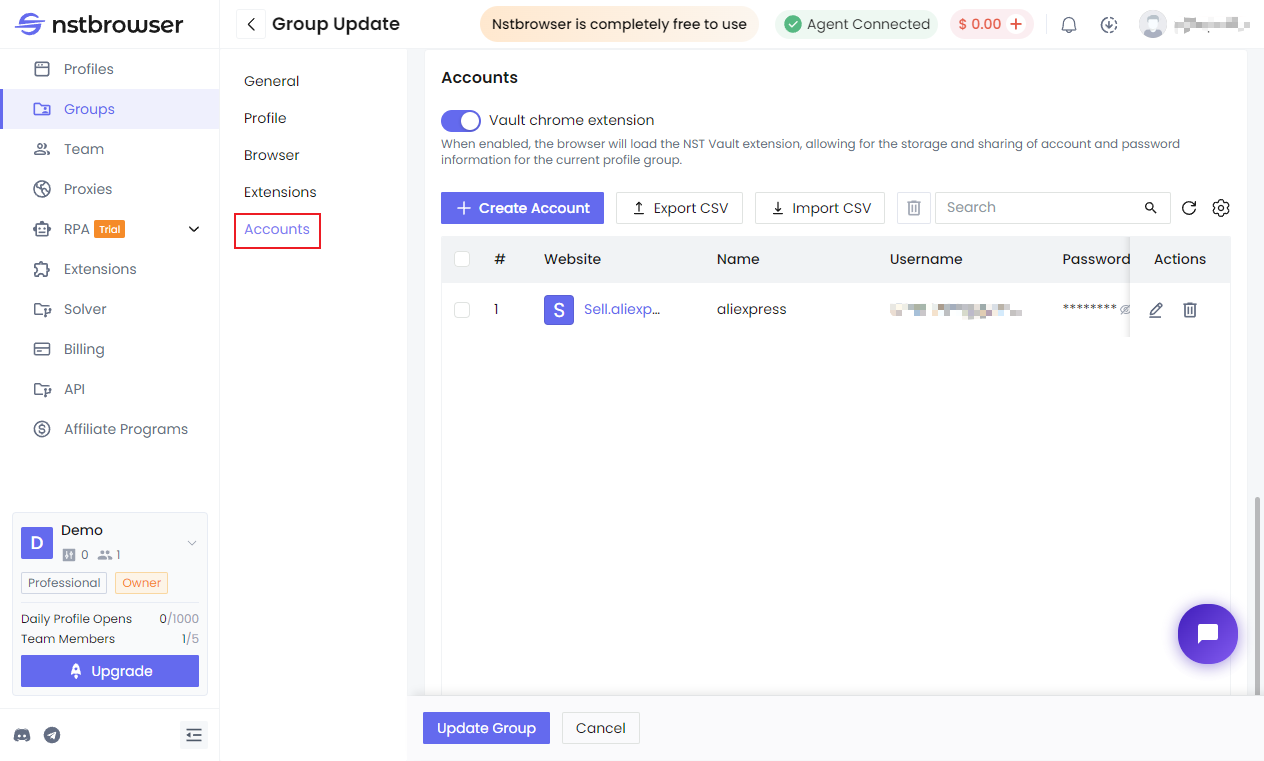
Create Account
Enter the credential name, credential username, password, and URL, then click the 【OK】button to save successfully. The URL supports IP format.