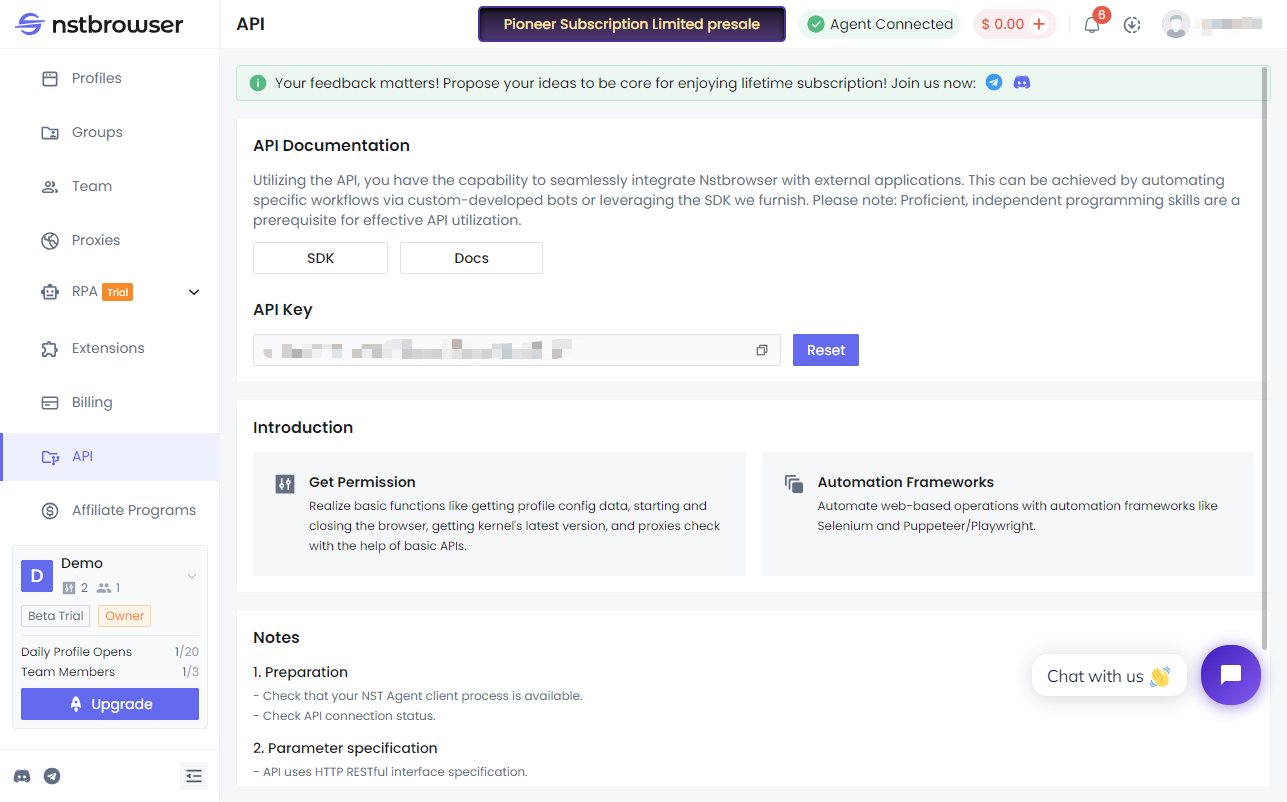RPA
Automates a large number of repetitive, planned workflows, reducing manual user input.
RPA Market
We offer a variety of RPA programs to help you easily achieve automation. For details, please refer to "Template Store" 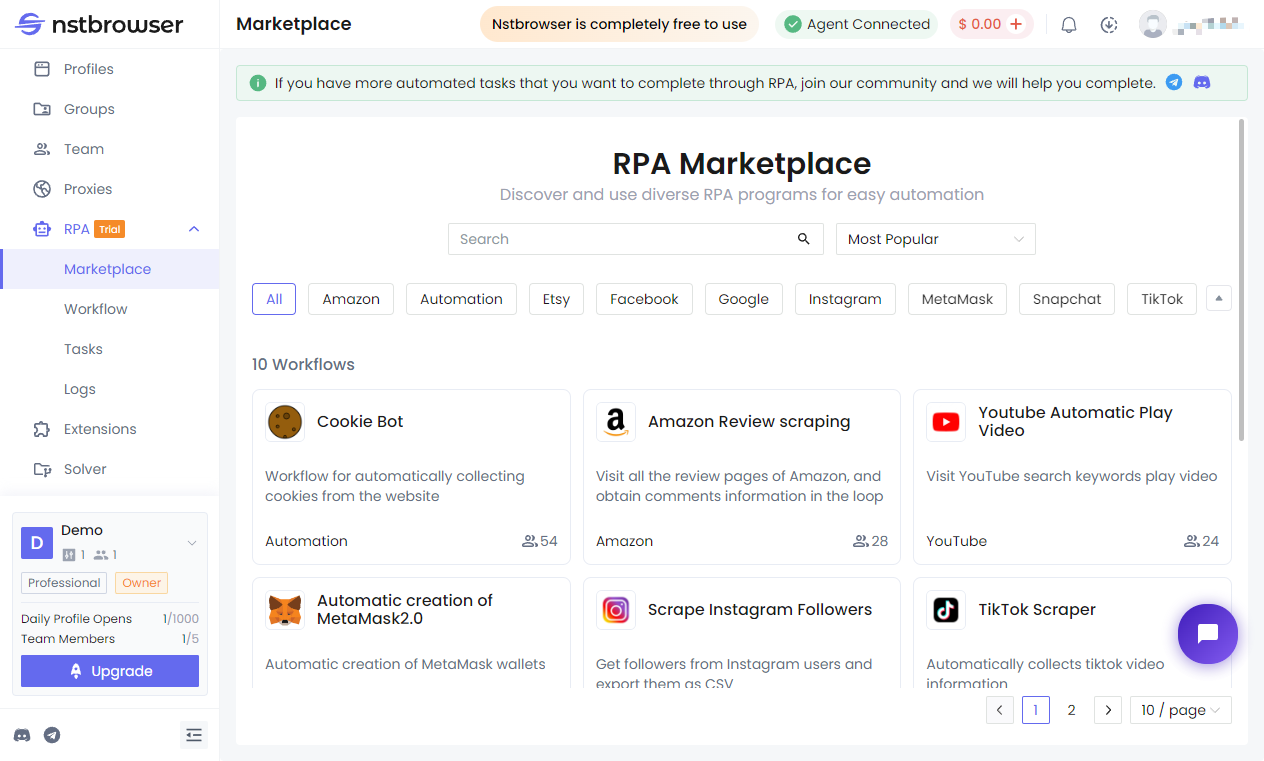
Workflow
Creating a workflow: Write your RPA process
- Create an RPA process name; you can edit the default name.
- Select the nodes you need to use, add them directly or drag them onto the canvas, and click the node to edit.
- Process settings:
- Tables & Global Variables
- Settings: How to handle exceptions, or whether to clear tags and close the browser after task completion, and delay execution time.
- Debugging & Viewing Log Details: You can debug in the current canvas and view detailed logs.
After completing the process settings, click the save button to save.
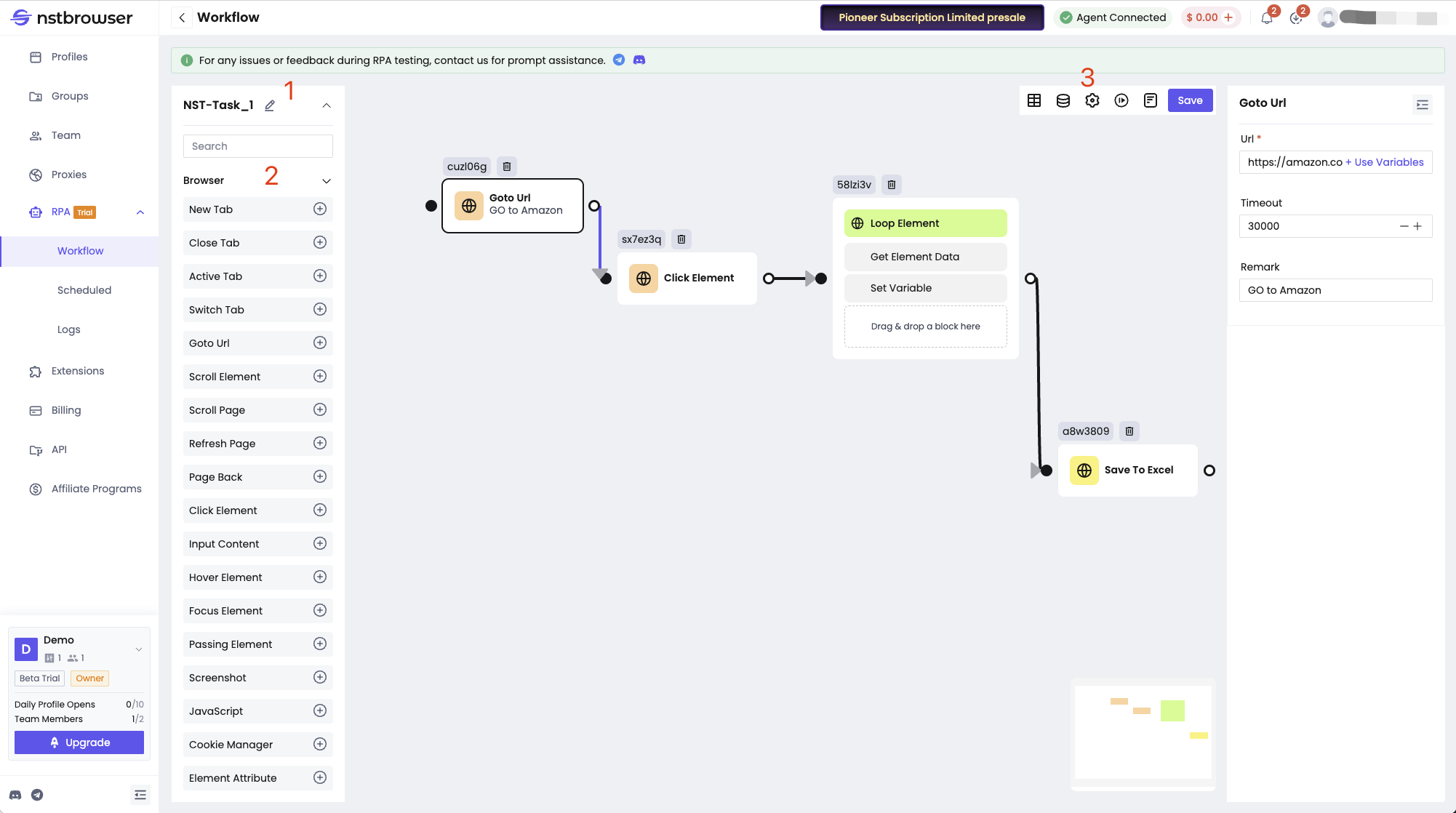
RPA Tasks
View created scheduled tasks for easy creation of multiple tasks with different execution times, frequencies, and schedules.
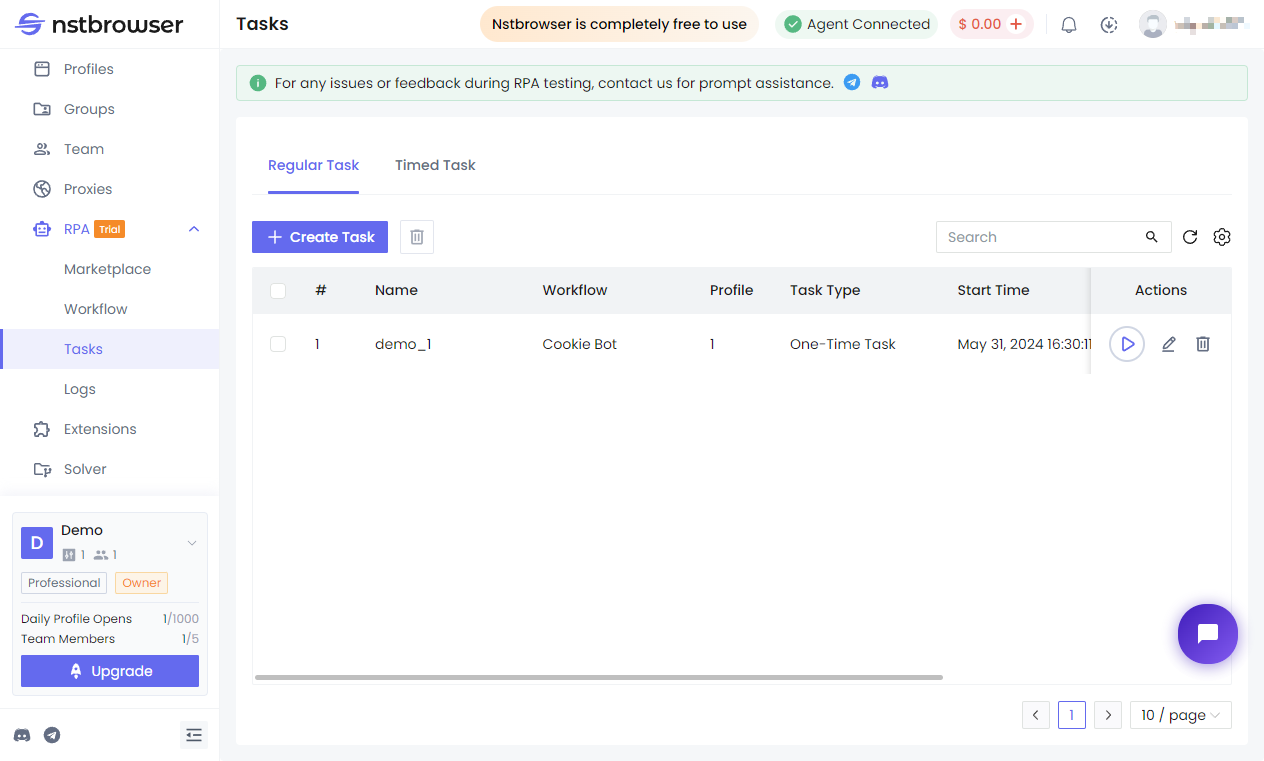
Three Ways to Create an RPA Schedule:
- In the process management list, select a process to create a scheduled task.
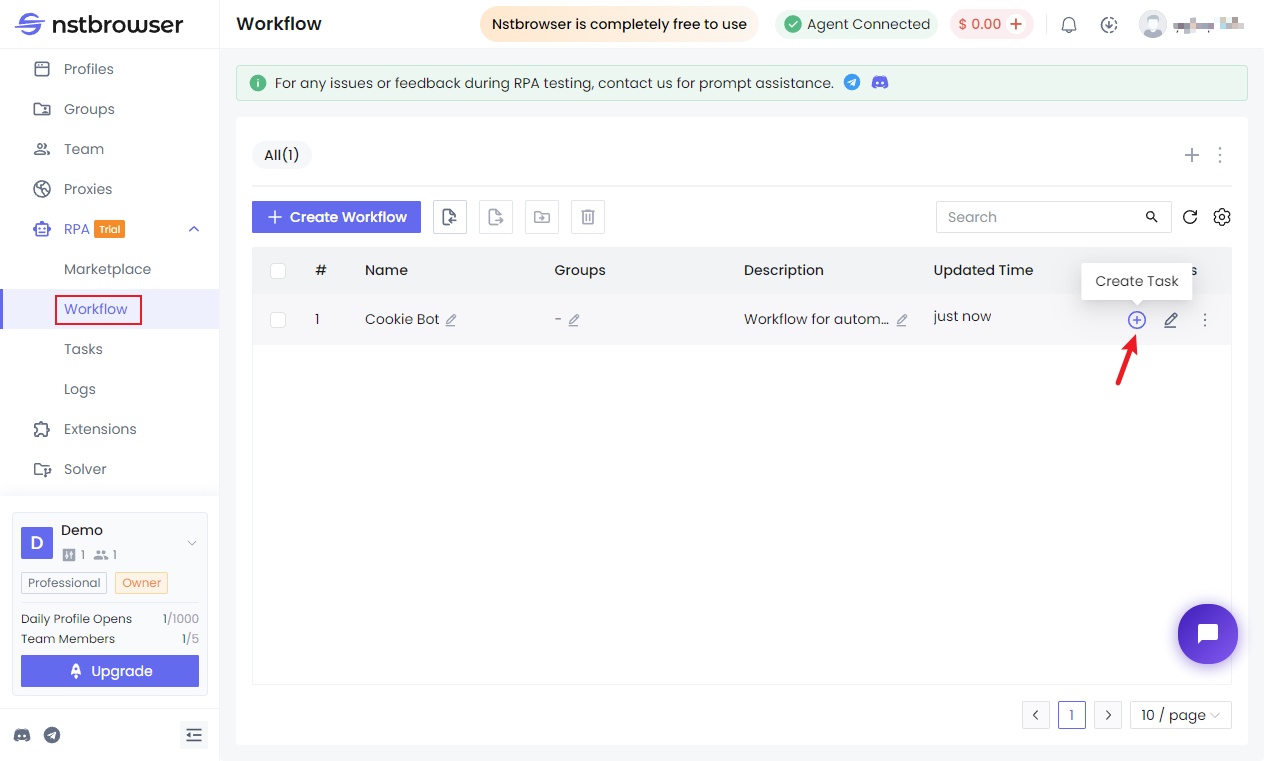
- In the task list, create a new scheduled task.
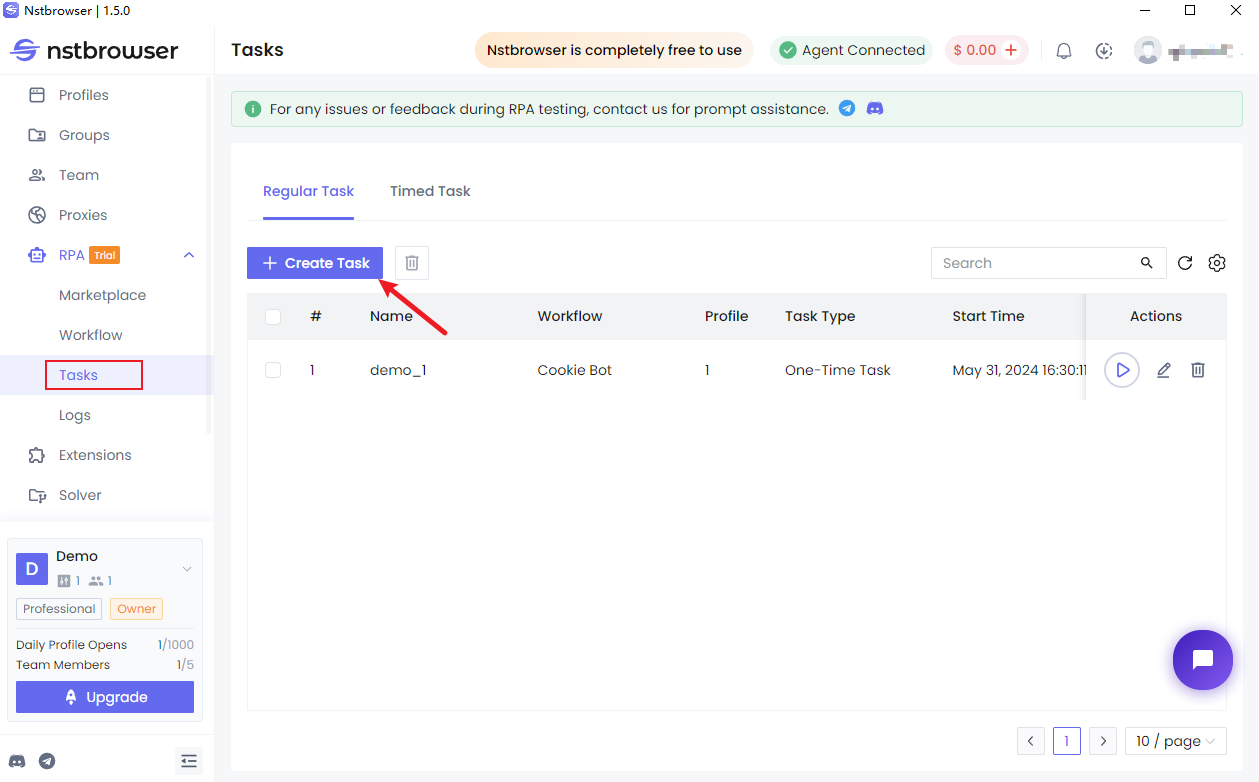
- Create an RPA task in the environment list.
- In the environment list, check the account environment to execute the RPA task, and click the "RPA" button above.
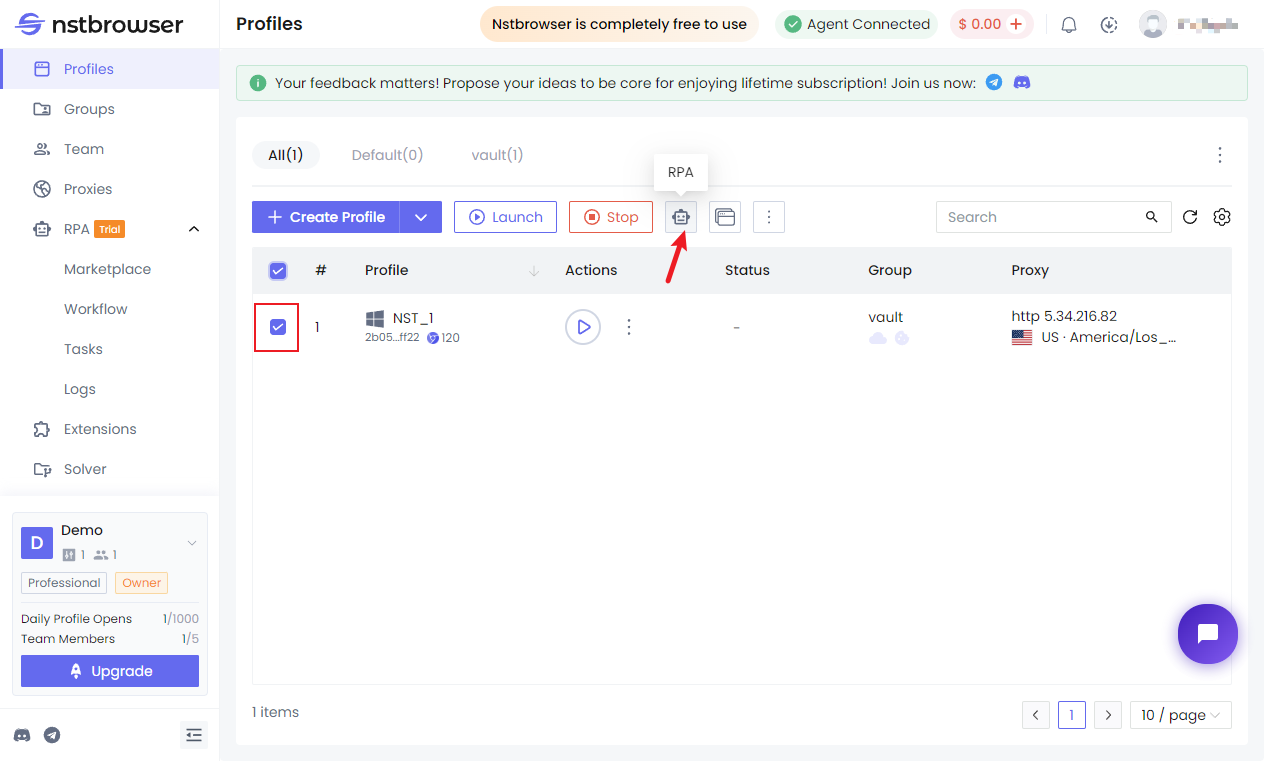
- In the environment list, check the account environment to execute the RPA task, and click the "RPA" button above.
RPA Task Types
- Regular RPA Task (One-time task)
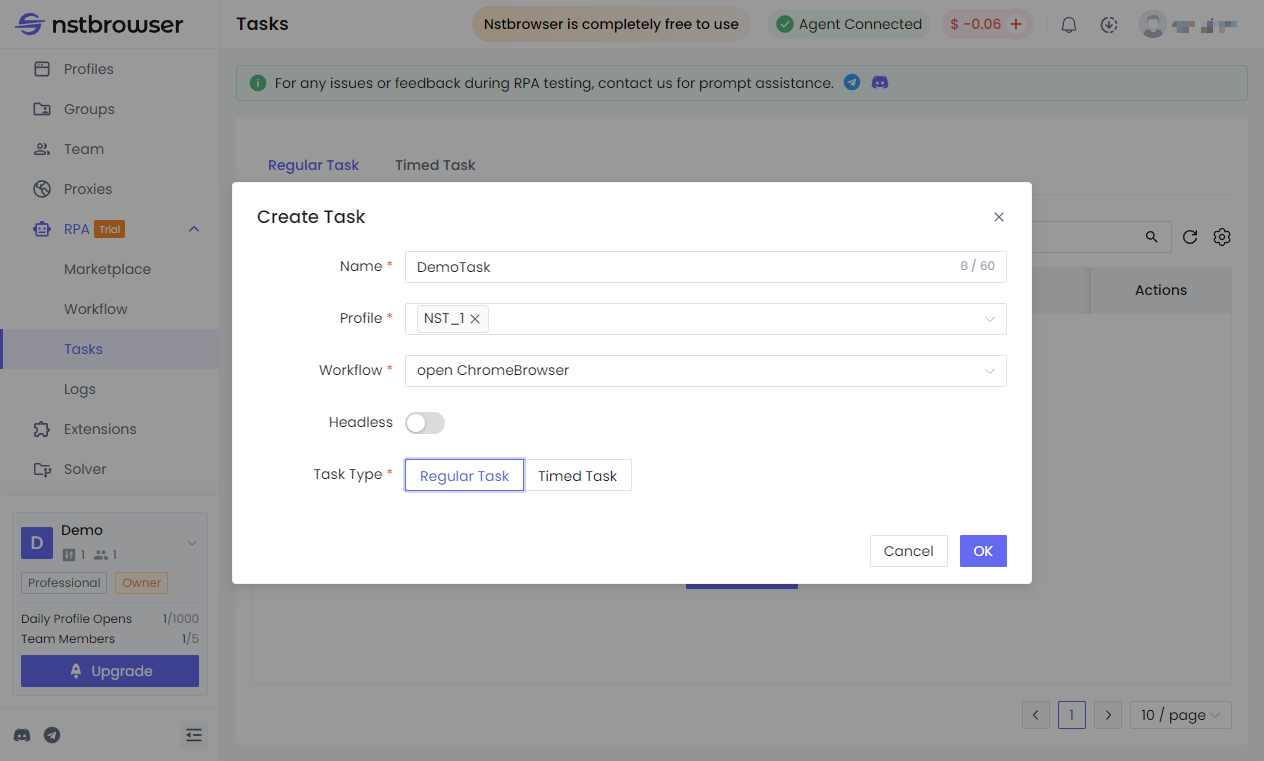
- Scheduled RPA Task Supports "Once", "Interval", "Number of times", "Daily", "Monthly", and "Yearly" scheduled task execution. Start Time: The task start time, cannot be less than ten minutes after the current time. End Time: The task end time.
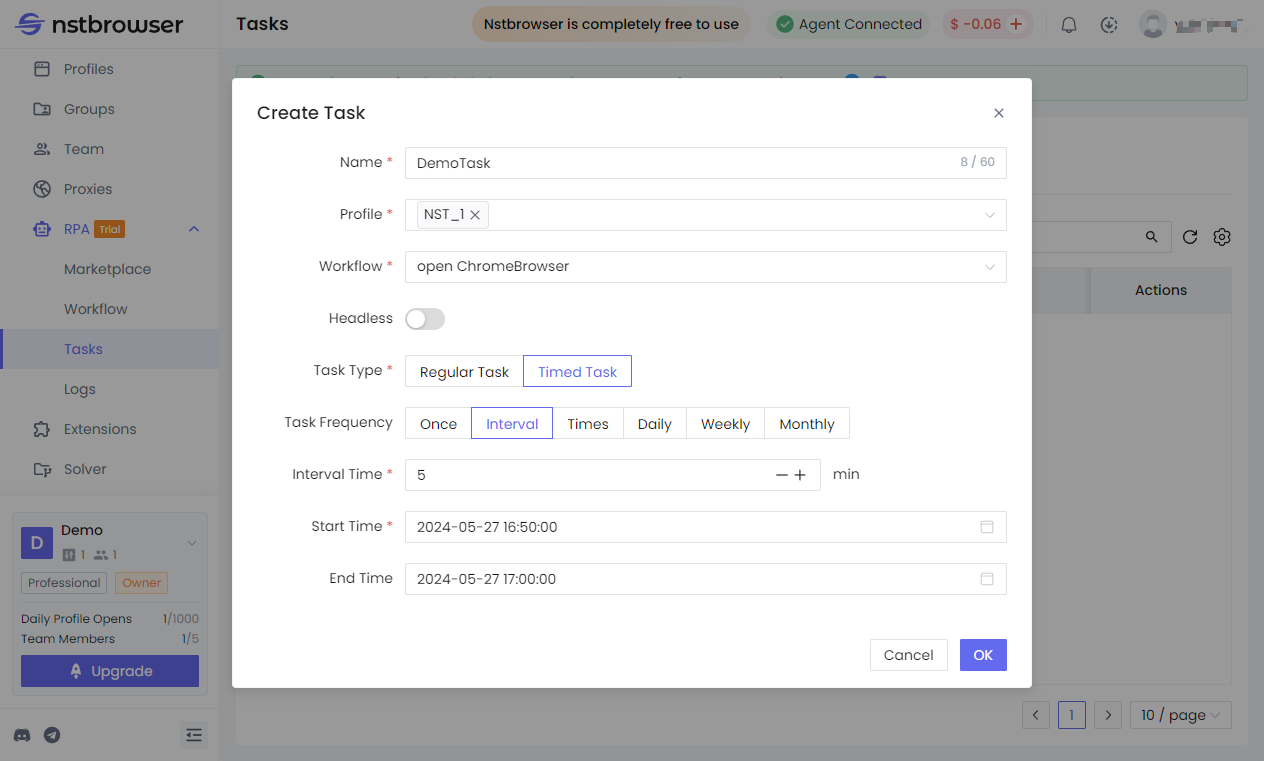
RPA Settings
Headless Mode Supported: A headless browser is a browser without a graphical user interface. They do not display any visual windows during execution and complete task execution in the background. Headless browsers are ideal for web scraping and automation tasks. They can effectively save computer performance resources required during operation and improve operational efficiency. When creating an RPA task, you can choose whether to enable Headless mode. Once enabled, the task will run entirely in the background.
Local Multi-Concurrency Supported: Supports simultaneous execution of multiple local tasks and multiple environments. Each task can run up to 20 environments concurrently, greatly improving task execution efficiency.
Executing Tasks
After executing a task, you can view the detailed task log in Log Details. 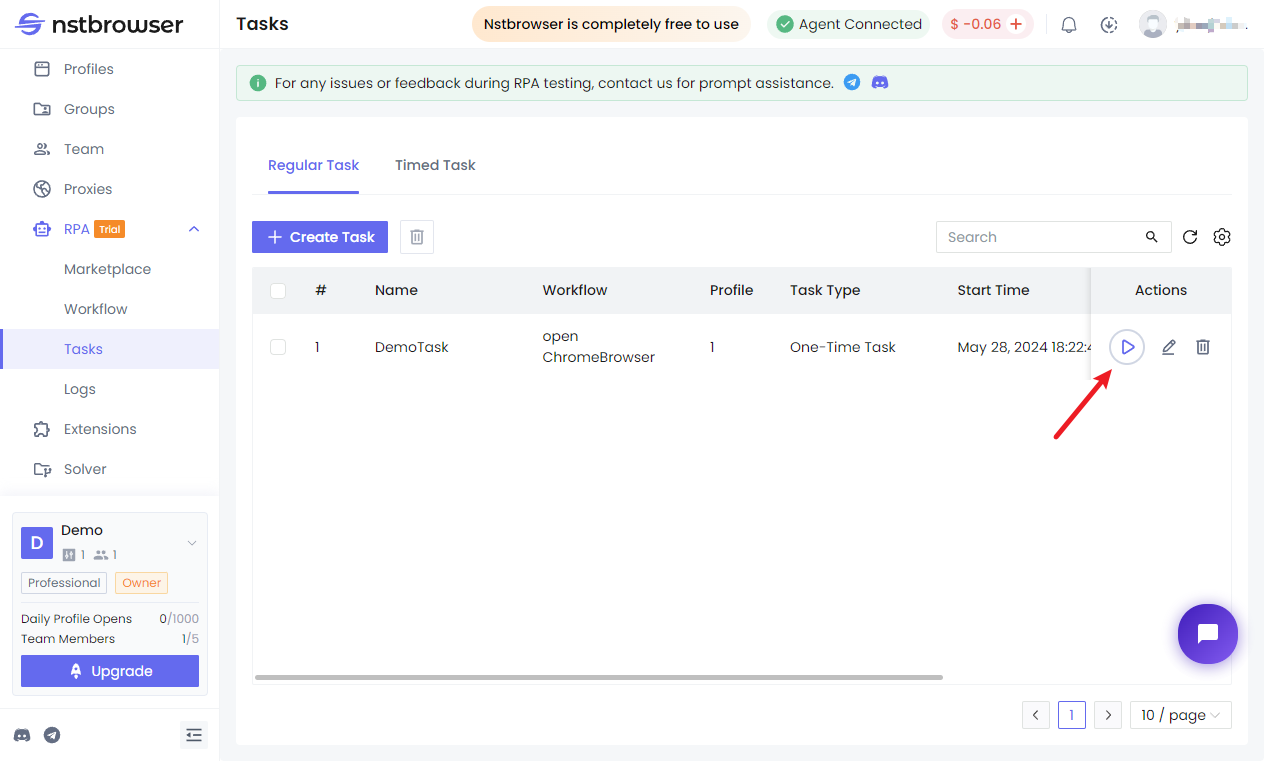
Log Details
View the specific detailed steps executed in the RPA task (red text in the log details indicates that a step in the current task has failed or been abnormally interrupted). 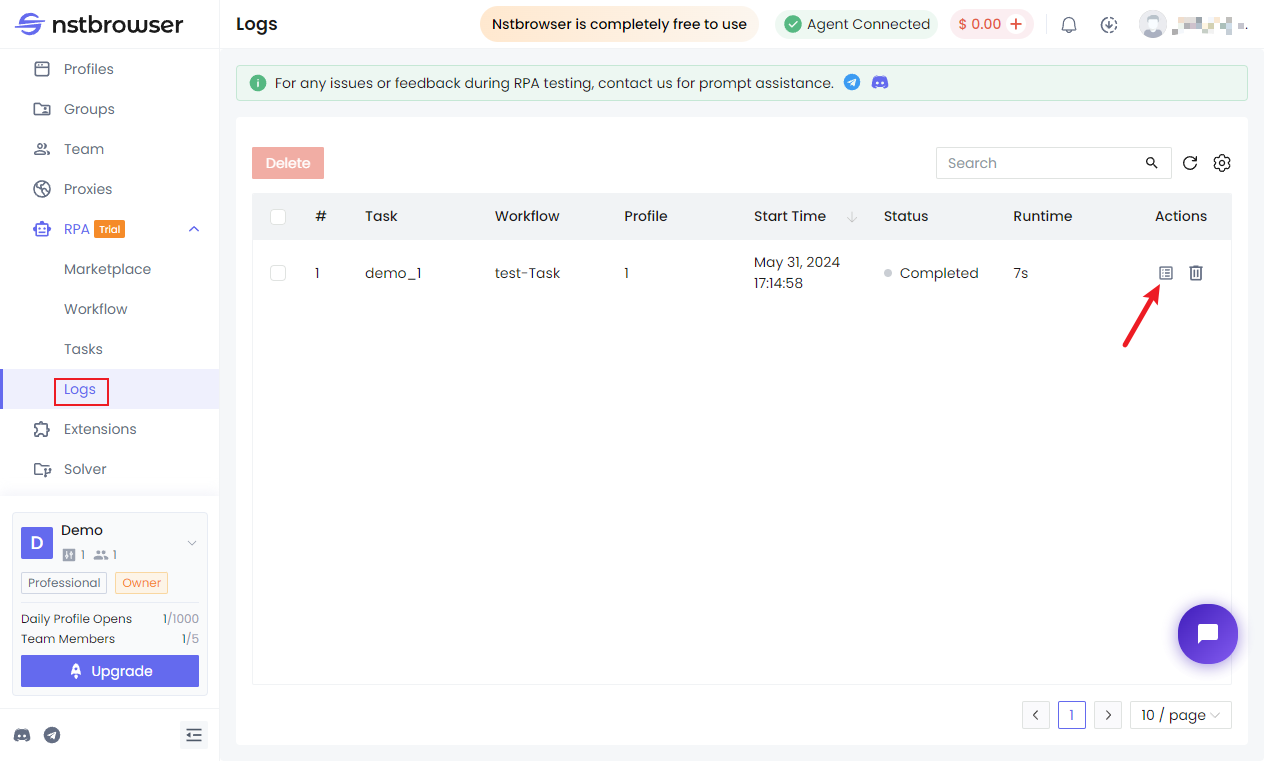
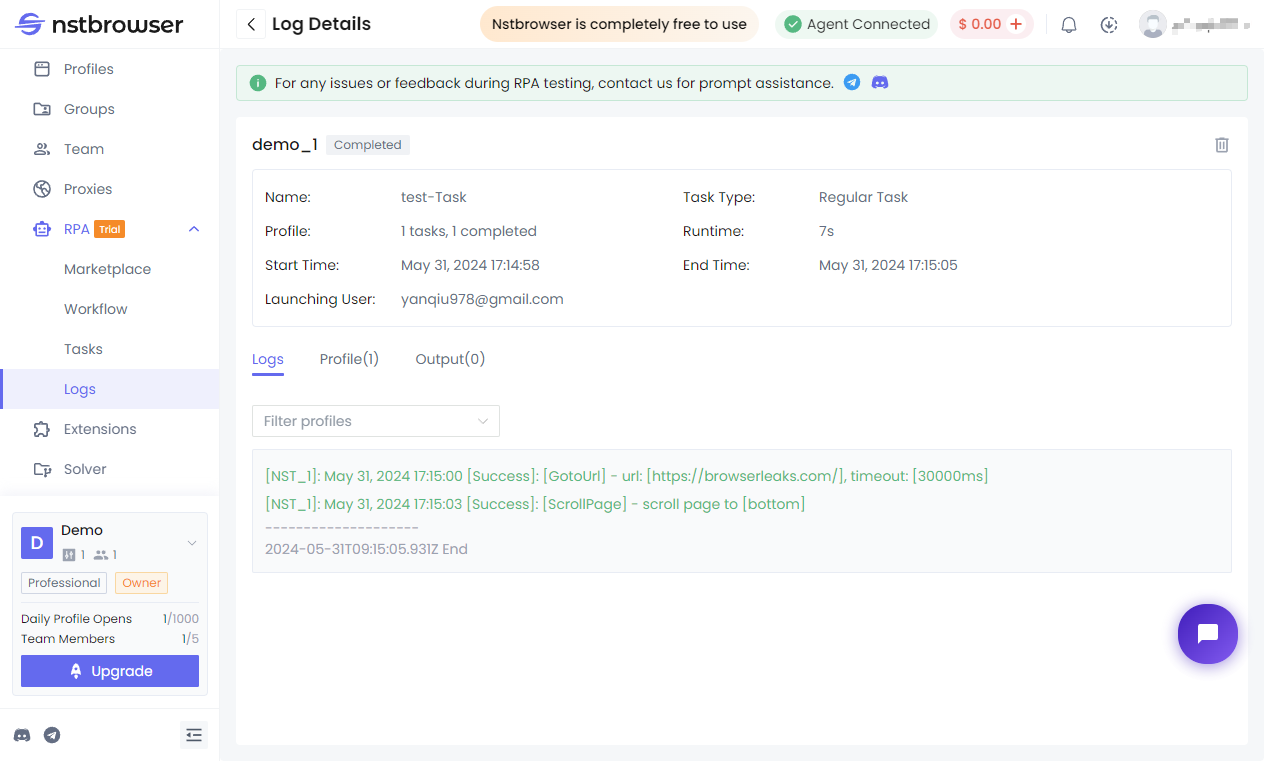
Profile: View the list of profiles used for this RPA task.
Output: View the output files from this RPA task. 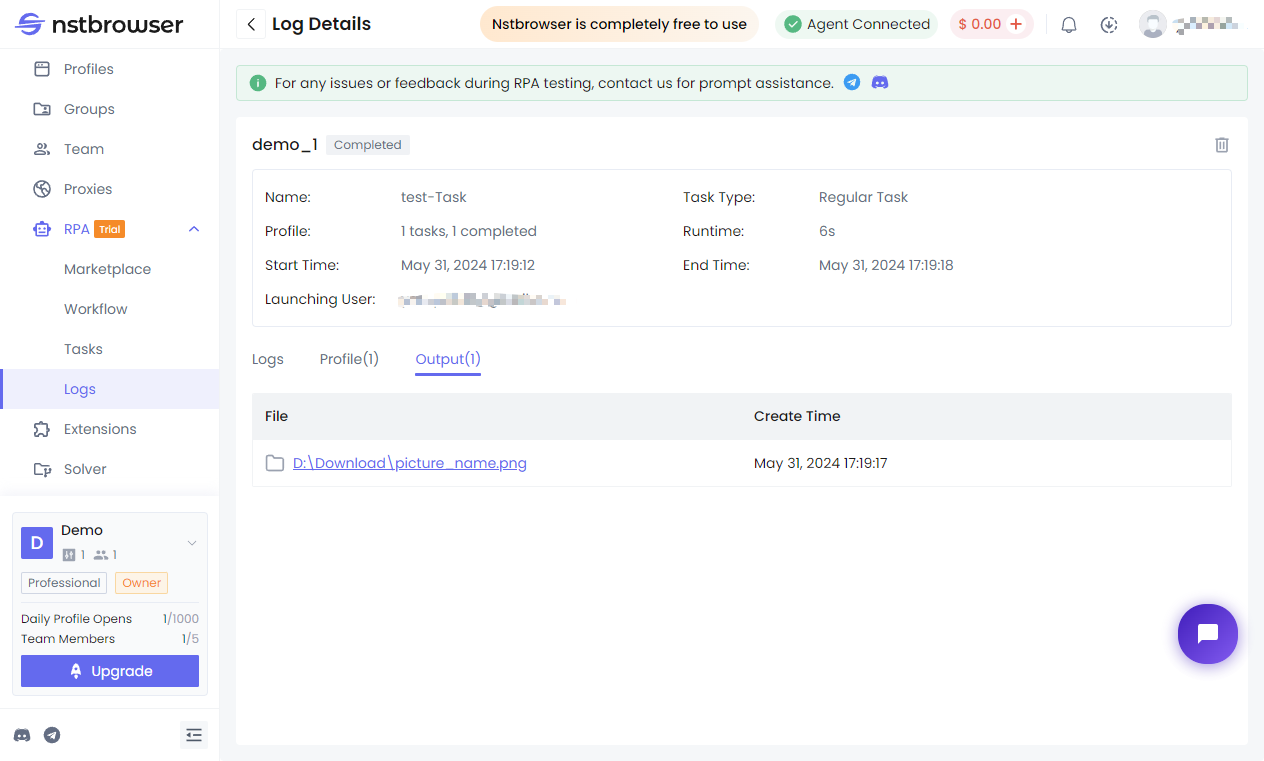
API Interface