Team Management
Used to manage team groups, environments, members, and member permissions.
- Current Subscription:Current team subscription plan type
- Members:Total number of members in the team
- Profiles:Total number of environments in the team
- My Role:Current account role
- Active :Successfully invited team members' accounts and corresponding role permissions
- Pending:Team members' accounts and corresponding role permissions that have been invited
- Expired:Team members' accounts and corresponding role permissions whose invitations have expired
Permission Description
Supports customizing different permissions and assigning them to different team members.
- Terminology
User Group: A set of permissions. Team member permissions are configured by setting group permissions and adding team members to the corresponding group. Supports custom group names and executable operations, such as "Add", "View", "Edit", and "Delete" under different menus.
Profiles Authorization: Allows assigning accessible environment groups to team members. After configuration, the corresponding Profile groups will be displayed to team members.
User: An individual using the system. Each user can only be assigned to one permission group.
- Permission Description
Add: Allows users to add data.
Read: Allows users to browse data but not modify it.
Edit: Allows users to modify data.
Delete: Allows users to delete data.
Profiles Authorization: Assigns environment groups that the user can view.
Owner: Has the highest permissions within the team, managing all data within the team. Can create, modify, delete users and assign roles.
Add | Write | Read | Delete | Delete Profile history | Recover Profile History | Add Group Plugin in batches | Run | |
|---|---|---|---|---|---|---|---|---|
| Profile | Create Profile Batch create profile Import Profile | Modify (batch) Profile Modify (batch) proxy Copy (batch) Profile Upgrade (batch) kernel (batch) Create/modify remarks (batch) Create/delete tags Transfer shared Profile Import, export Cookies Move profile group | View Profile details View tag View Cookie View profile history Export Profile | Delete Profile | Delete Profile history | Recover Profile history | —— | —— |
| Profile Group | Create group | Modify group and sort order | View group details | Delete group | —— | —— | Batch add plugins within group | —— |
| Team | Create team Add team members | Modify member permissions Modify team settings | View team details View member details | Delete members Delete team | —— | —— | —— | —— |
| Team Group | Create member group | Modify member group Modify group settings | View members | Delete group | —— | —— | —— | —— |
| Proxy | Create proxy Import proxy | Modify, save proxy Modify proxy alias Modify proxy group Proxy detection result | Check IP View proxy list Export proxy | Delete proxy | —— | —— | —— | —— |
| Extension | Upload plugin | Upgrade plugin | View plugin list View configuration file plugin list within group | Delete plugin | —— | —— | —— | —— |
| Rpa Workflow Group | Create group | Modify group | View group list | Delete group | —— | —— | —— | —— |
| Rpa Workflow | Create workflow Copy workflow | Modify workflow and name Move workflow | View workflow | Delete workflow | —— | —— | —— | —— |
| Rpa Plan | Create plan | Modify plan Modify plan remarks | View plan View plan details | Delete plan | —— | —— | —— | Start task Stop task |
| Rpa Package | Copy component package Create component package | Modify component package | View component package | Delete component package | —— | —— | —— | —— |
Note:
- Only the Owner can view the Team Subscription menu (subscription upgrade), Billing menu, API, Browserless - API key, and the top wallet entry.
- Existing system preset group permissions (Launcher, User, Manager) will be generated by default as corresponding permission groups (Launcher, User, Manager). Group permissions and personnel remain unchanged, but group permissions and personnel can be re-edited.
- When inviting personnel/updating personnel permissions, pay attention to configuration file authorization. If the corresponding environment group is not granted, even if the corresponding operation permission is granted, the environment group cannot be viewed or operated. Create Team
Create Team
Click the Team name in the lower left corner --> Click 【Create new team】


Create User Permission Group
dashboard -> Enter the left menu item Team:
- Click the
Creat user groupbutton -> 2. Enter the creation page
- Group Name: Custom user permission group name
- Function Permissions: Function permission items
- System preset permission groups: Launcher, User, Manager. You can quickly select the configured function permission items to create.
- Custom set user permission groups: Custom check function permission items. After creation, you can add team members to this permission group for easy management.
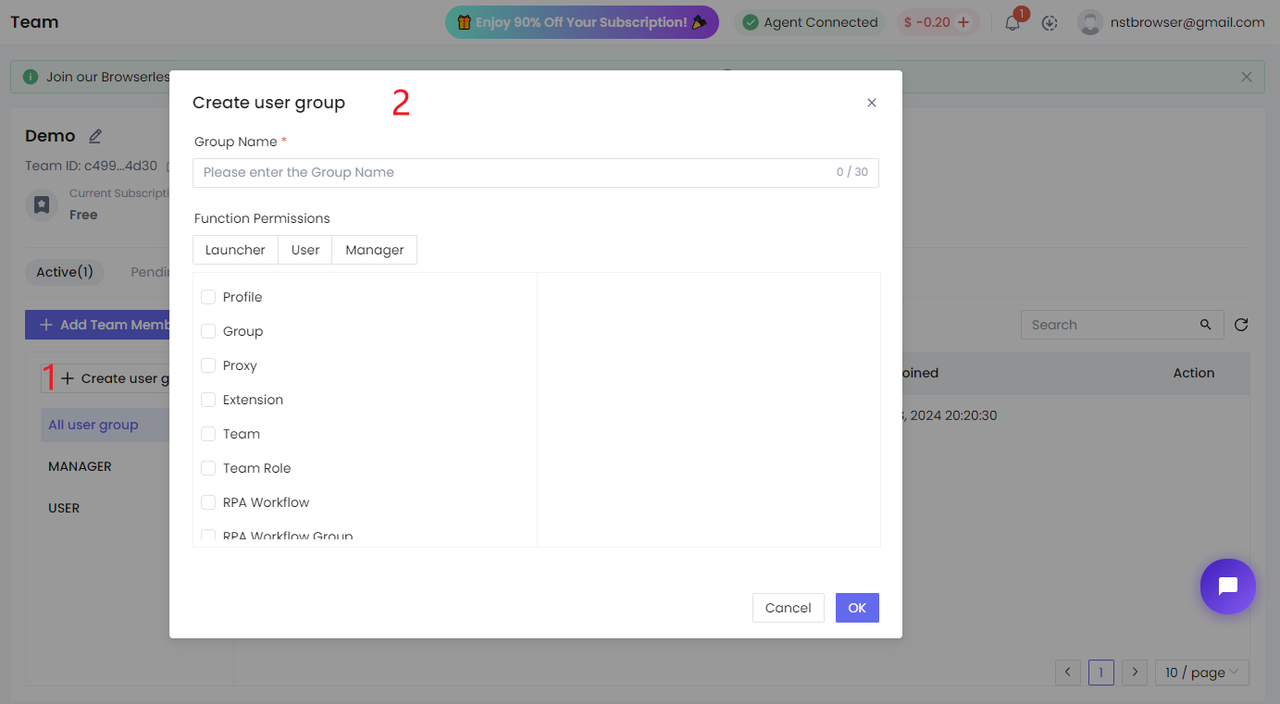
Invite Members
When inviting members, you can specify a specific user permission group for the invited member. This user will have the operation permissions within this permission group.
- Invite members and assign environment groups
- Click the "Add Team Member" button -> 2. Enter the user's email address (supports batch addition, up to 10) -> 3. Select the user permission group -> 4. Select the environment group that this person can view -> Click "Save"
Note: When inviting team members, ensure that a function permission group has been set.

Profiles Authorization: Environment group authorization. If the corresponding environment group is not granted, even if the corresponding operation permission is granted, the environment group cannot be viewed or operated.
- All Profiles Groups: All environment groups
- Specified Profiles Groups: Specified environment groups
For example: If member A is configured with the launcher permission group and only the test group is configured, then member A only has profile and group data permissions under the test group, and the operable function permissions are those configured in the Launcher group.

After successfully sending the invitation, you can view the invitation information in Pending and click the refresh button next to the account to resend the invitation.

If the personnel invitation time expires and you want to resend the invitation, you need to delete the personnel in Expired and then resend the invitation.
