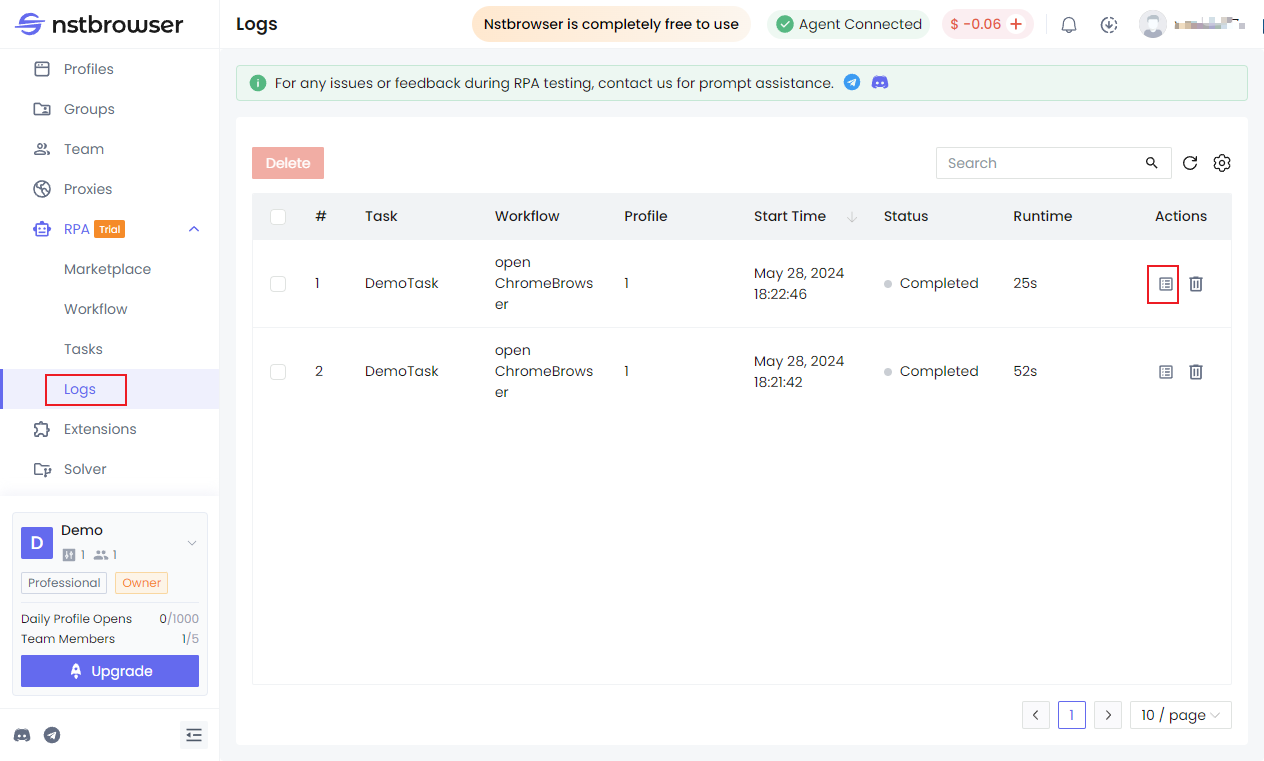Feature Modules
RPA has a total of 5 modules: Marketplace, Workflow, Package, Task, and Log. 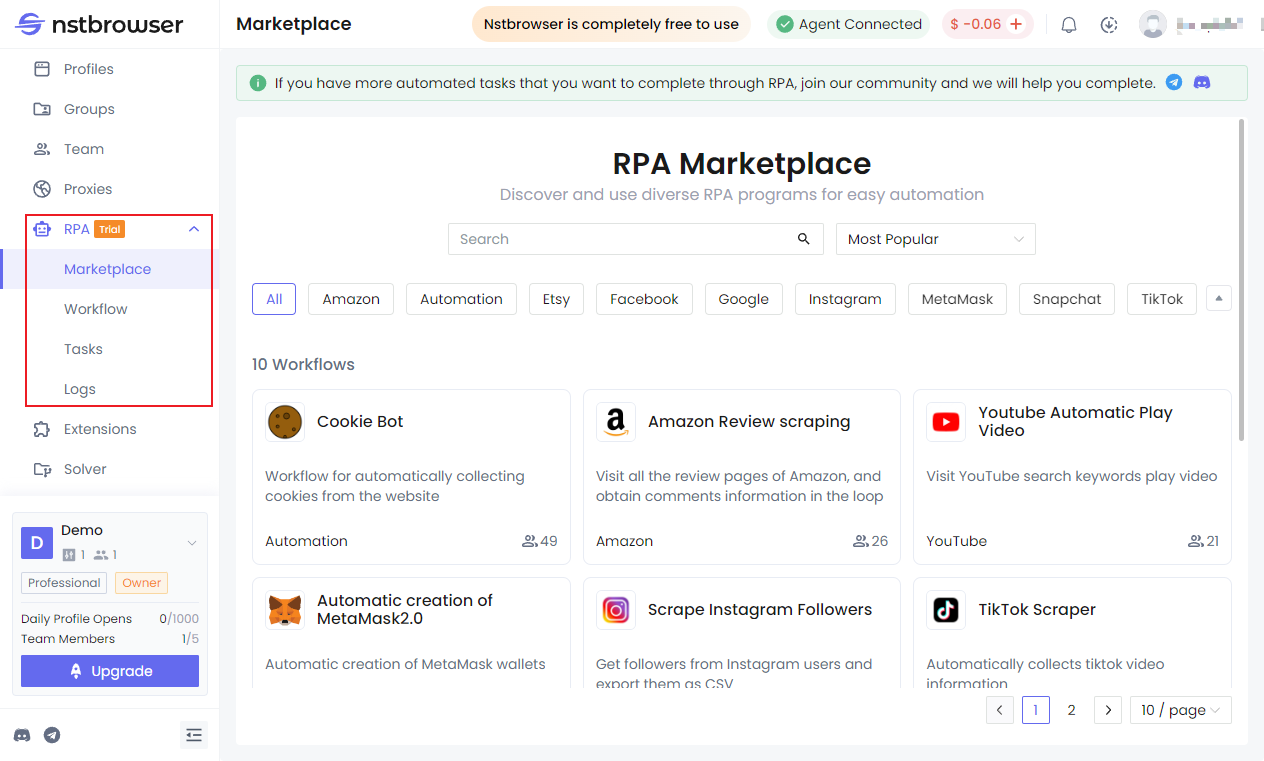
Marketplace
Please go to the Template Store for this section.
Workflow
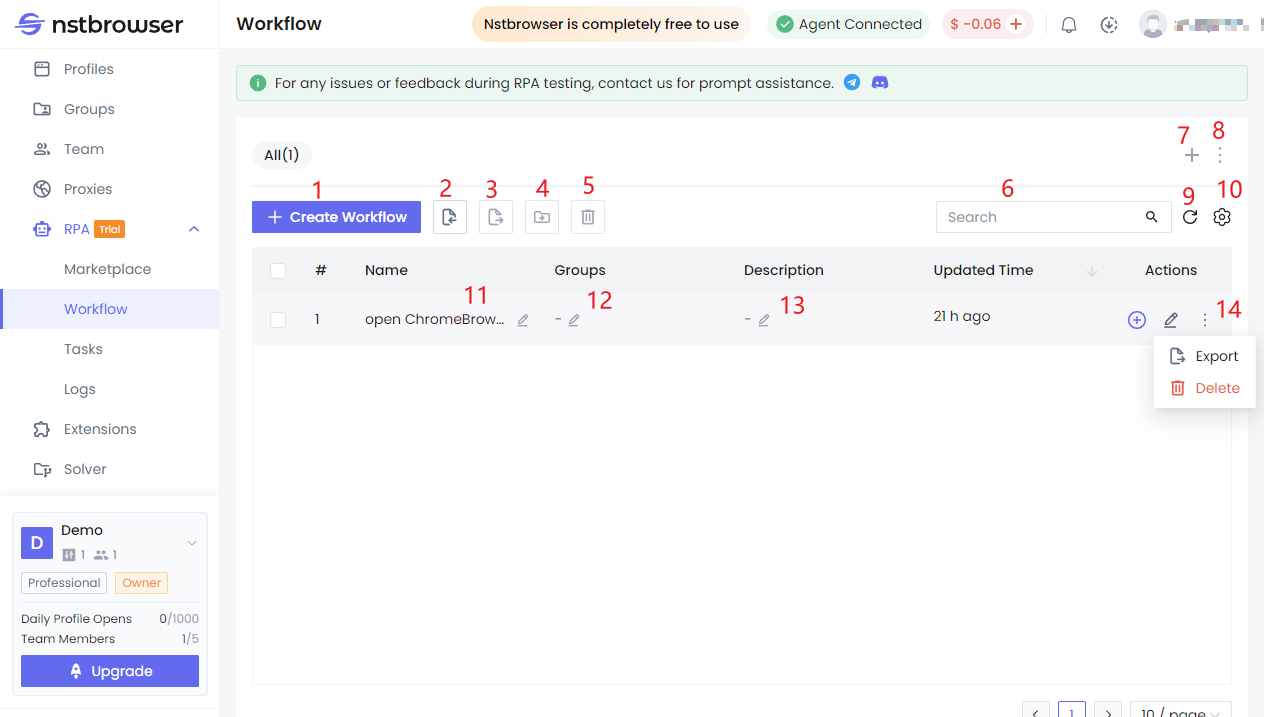
| Option | Description |
|---|---|
| 1 Create Workflow | Create an RPA workflow. |
| 2 Import Workflow | Import RPA workflow in JSON format. |
| 3 Export Workflow | Export RPA workflow in JSON format. |
| 4 Move Group | Move the selected RPA workflows to a group. |
| 5 Batch Delete | Batch delete selected RPA workflows. |
| 6 Search RPA Workflow | Supports fuzzy search of RPA workflow names |
| 7 Add RPA Group | Create a new group. |
| 8 Group Management | Manage RPA workflow groups; create, move, and search groups. |
| 9 Refresh List Information | Refresh the RPA workflow list information. |
| 10 Settings | Customize settings to filter RPA workflow display fields |
| 11 Edit RPA Workflow Name | Quickly edit the RPA workflow name. |
| 12 Edit RPA Group Name | Quickly edit the RPA group name. |
| 13 Edit RPA Workflow Description | Quickly edit the RPA workflow description. |
| 14 Single RPA Workflow Operation Item | Supports editing, exporting, or deleting individual RPA workflows. |
Edit RPA Workflow
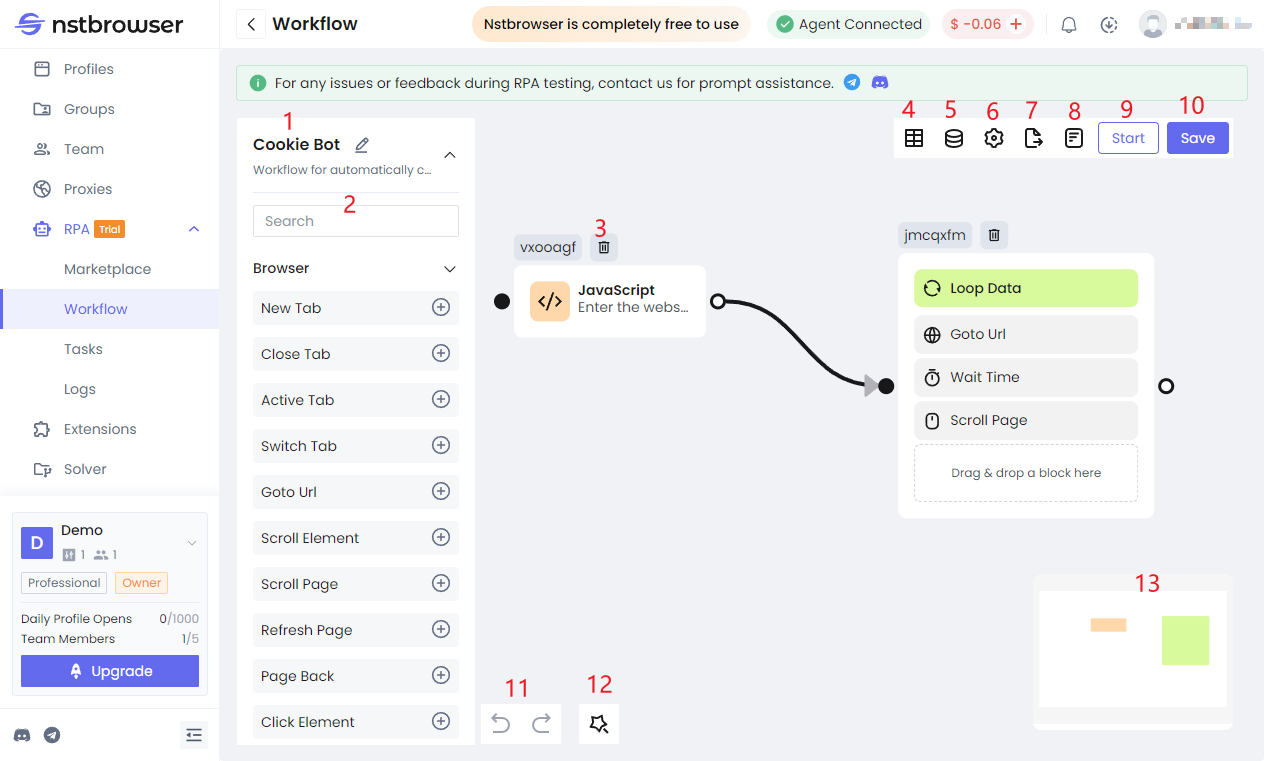
Option | Description |
|---|---|
| 1 Edit | Edit workflow name and description. |
| 2 Search | Supports fuzzy search of nodes. |
| 3 Node Operation | Supports deleting individual nodes. |
| 4 Table | Customize and add table parameters. |
| 5 Global Variables | Customize and add global variables. |
| 6 Settings (Task Processing) | Exception Handling: Skip Execution: When an exception occurs in a task step, skip the exception step and continue to execute the following steps. Interrupt Task: When an exception occurs in a task step, stop executing the following steps. Task Completion: Clear Tab: If this RPA workflow opens a web page tab, such as Tab A, then the next time you manually open the browser, Tab A will not appear. Save Tab: If this RPA workflow opens a web page tab, such as Tab A, then the next time you manually open the browser, Tab A will appear. Close Browser: The browser will automatically close after completing this workflow. Keep Browser: The browser will not automatically close after completing this workflow. |
| 7 Export | Export file as JSON |
| 8 Log Details | View debug log details |
| 9 Debug | The "Debug" function can only be used successfully when the current device has not executed any RPA workflows. |
| 10 Save | Save the current RPA workflow |
| 11 Undo | Supports undo and redo of current operations |
| 12 Package | Supports custom automation workflow components, and also provides some official packages |
| 13 Format | Supports automatic alignment of all nodes |
| 14 Preview | Supports previewing all nodes in the current workflow |
Package
You can encapsulate frequently used node scenarios into modules within packages for reuse. For example, when you have blocks for sending emails and want to use them in other workflows, you can create packages for these blocks instead of copying and pasting them.
Of course, we also provide official packages.
Custom Package
Create a custom package: RPA --> Secondary menu Package --> Custom --> Create package
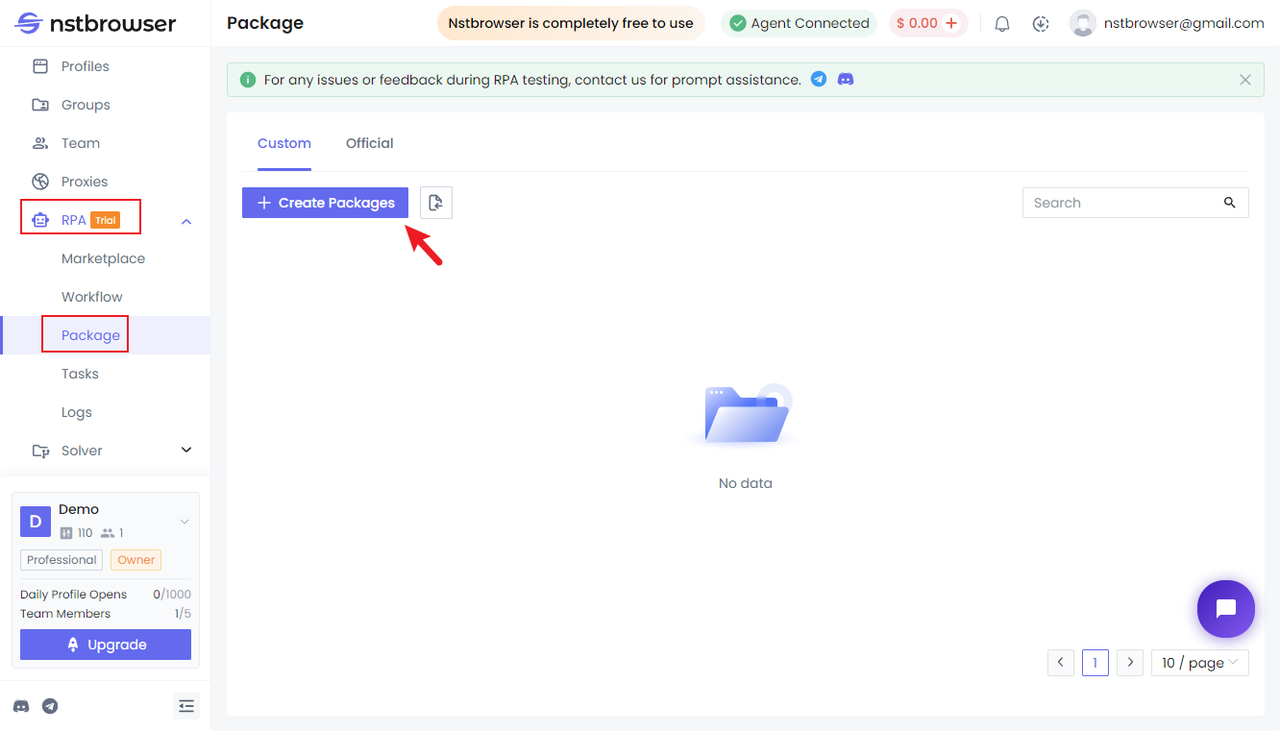
After creation, enter the package canvas page and build a package by dragging nodes
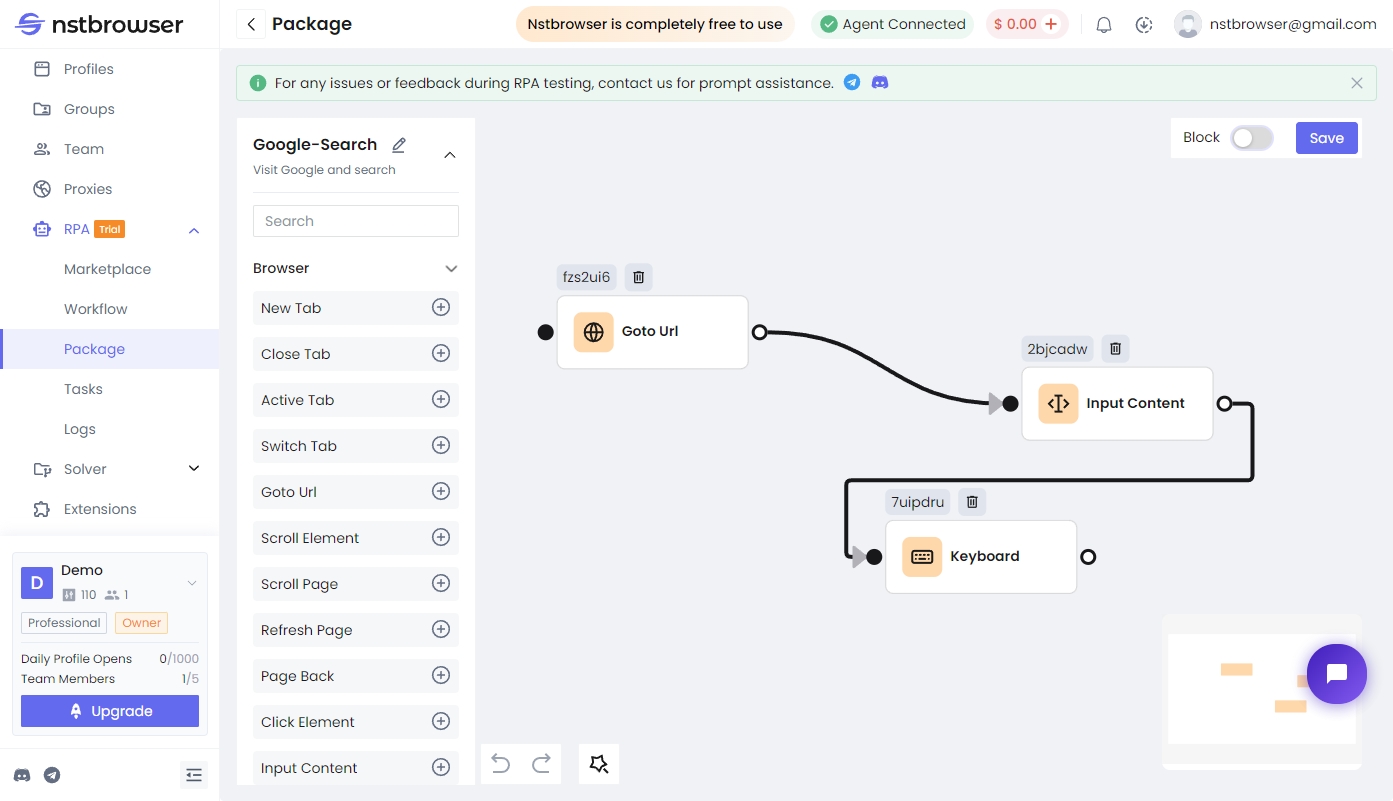
Edit custom package
There are 2 ways to edit a package:
- Secondary menu package page, note that only custom packages can be edited
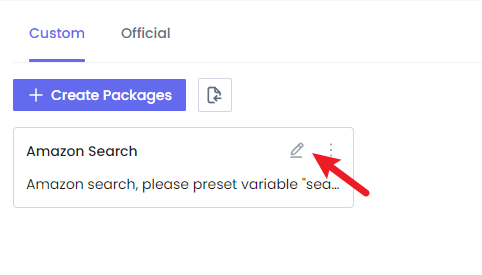
- Workflow --> Package
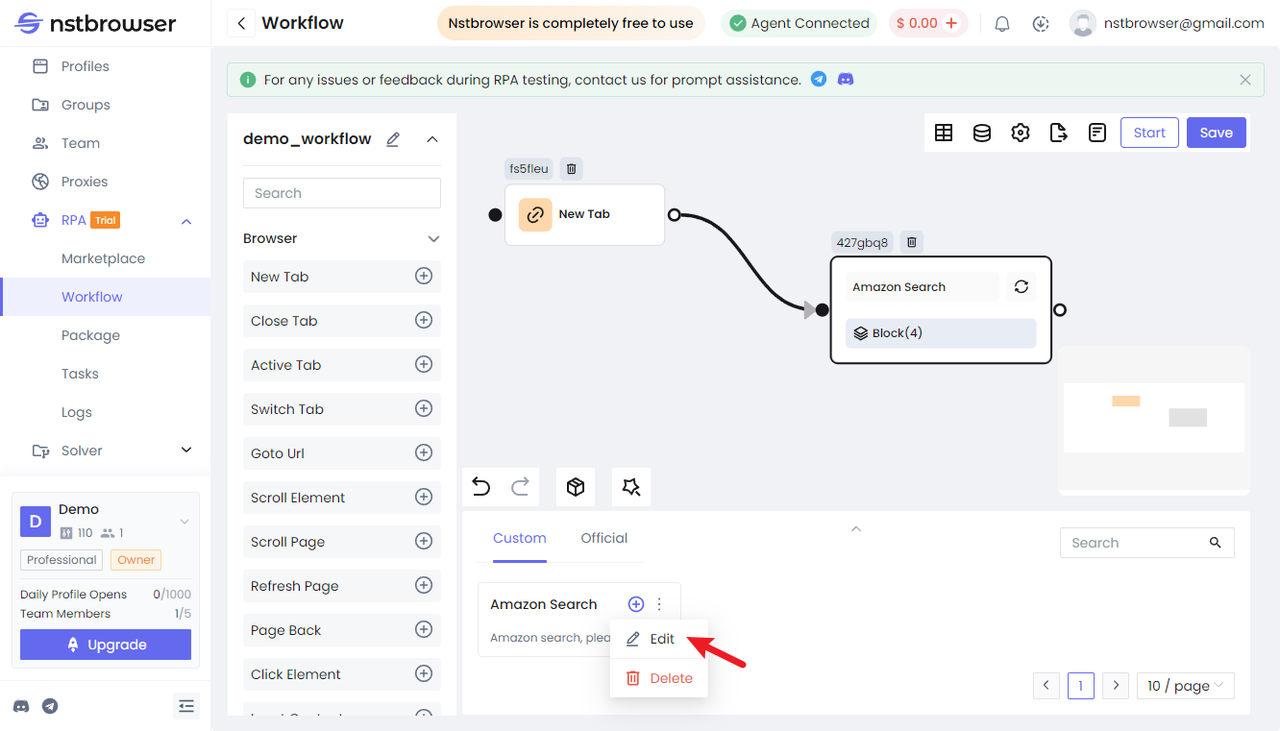
- Secondary menu package page, note that only custom packages can be edited
Official Package
We provide some commonly used scenario packages. You can use them directly in the workflow or add them to your custom packages for modification and use. 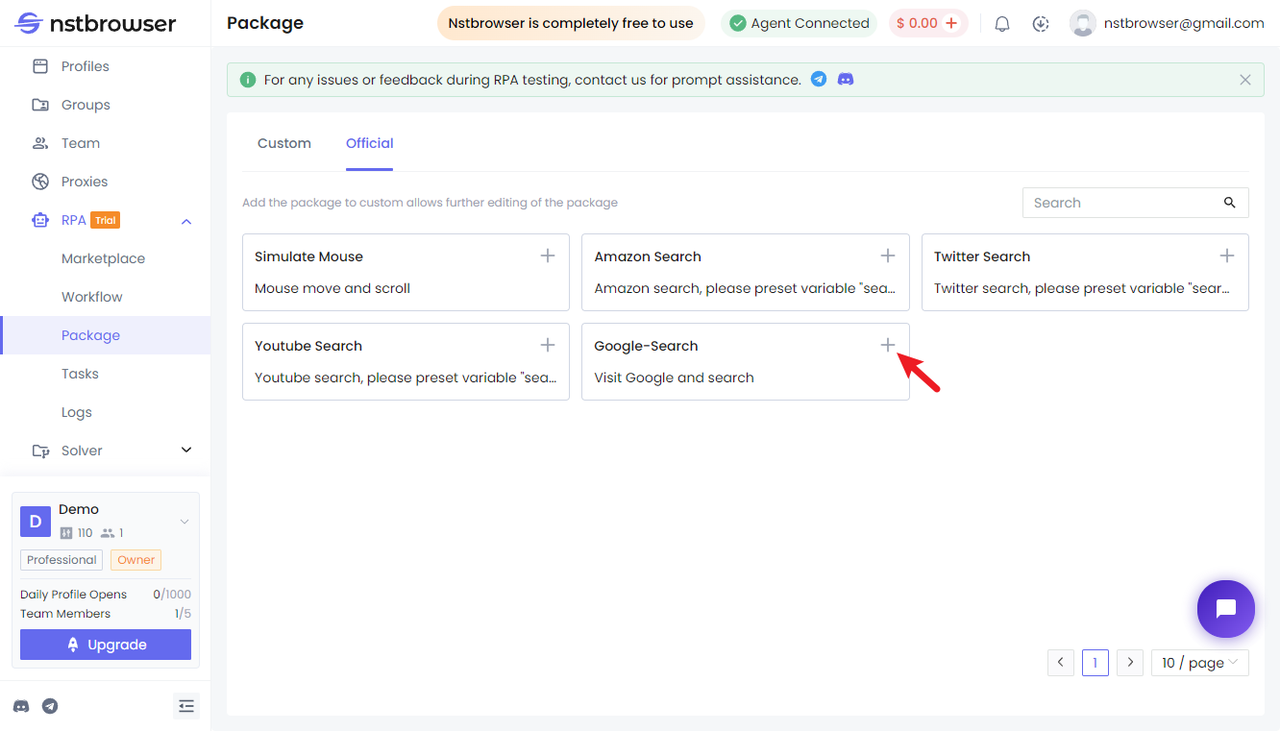
Set Package as Module
The "Set as Module" option is provided in the upper right corner of the package canvas page. After setting a module, it cannot be directly modified in the workflow; modifications must be made in the package canvas page.
If you do not set it as a module, the nodes in the package will be expanded sequentially in the workflow when added. 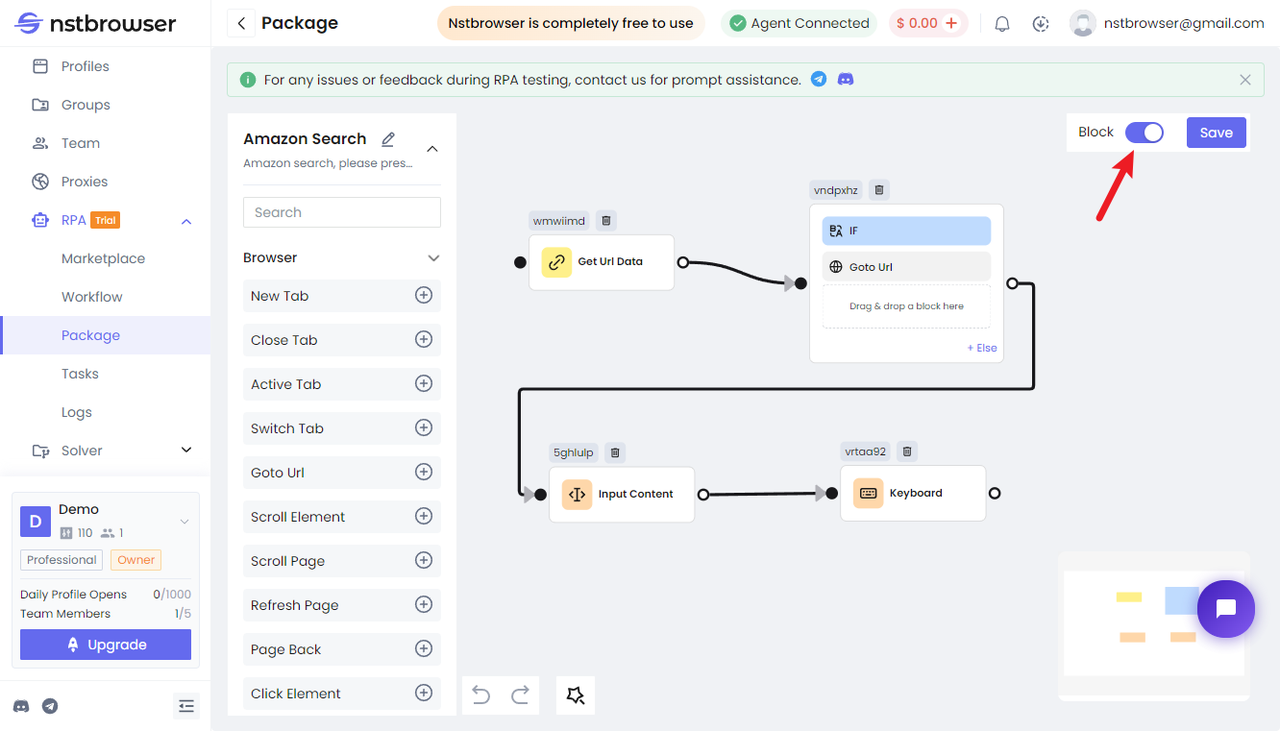
Using Package
Select the desired package in the workflow and click or drag it to add it to the workflow. 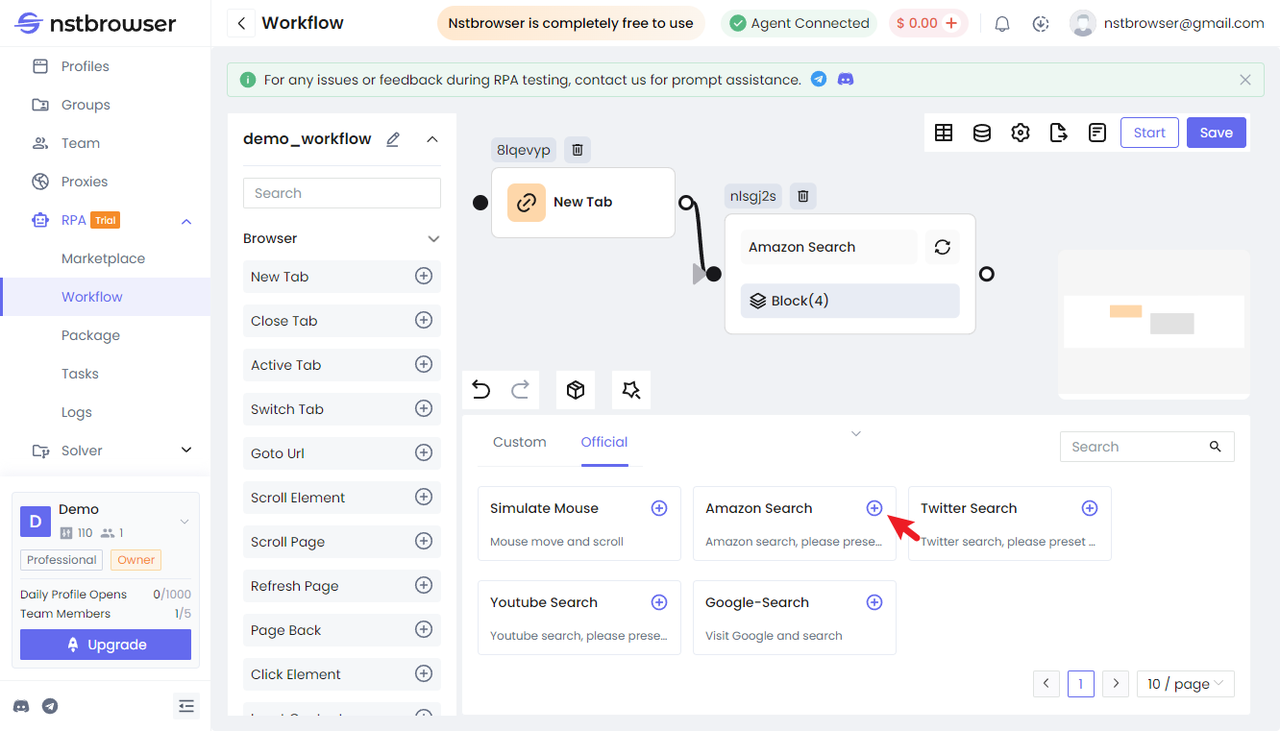
Others
Supports importing, exporting, and copying packages 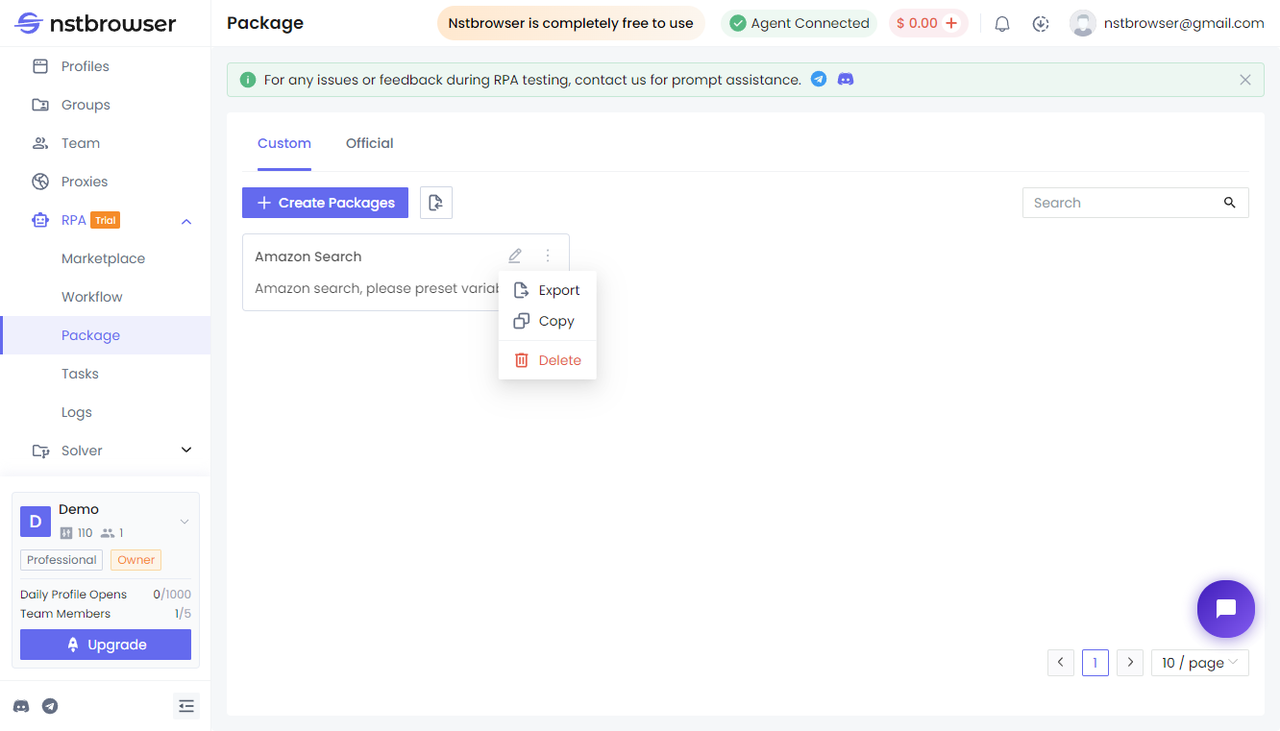
RPA Task Execution
Supports two task types: Normal task and Scheduled task
Step | Description |
|---|---|
| 1 Create Workflow | Create an RPA workflow. |
| 2 Create Task | Can be created in the task list or by selecting a created RPA workflow in the environment list. |
| 3 Execution Type | Normal Task: Executes the RPA task immediately. Scheduled Task: Execution frequency is set by single execution, interval time, number of times, daily, weekly, or monthly. Note that the execution time > start time > current time. Example: The current time is 17:28 on May 28th. A batch of environments needs to be selected to automatically execute the RPA task at 5 PM every day from May 29th to May 31st. Set the start time to 17:40, which is greater than the current time 17:28; Set the execution time to 17:50, which is greater than the start time 17:40; Execution time 17:50 > Start time 17:40 > Current time 17:28; 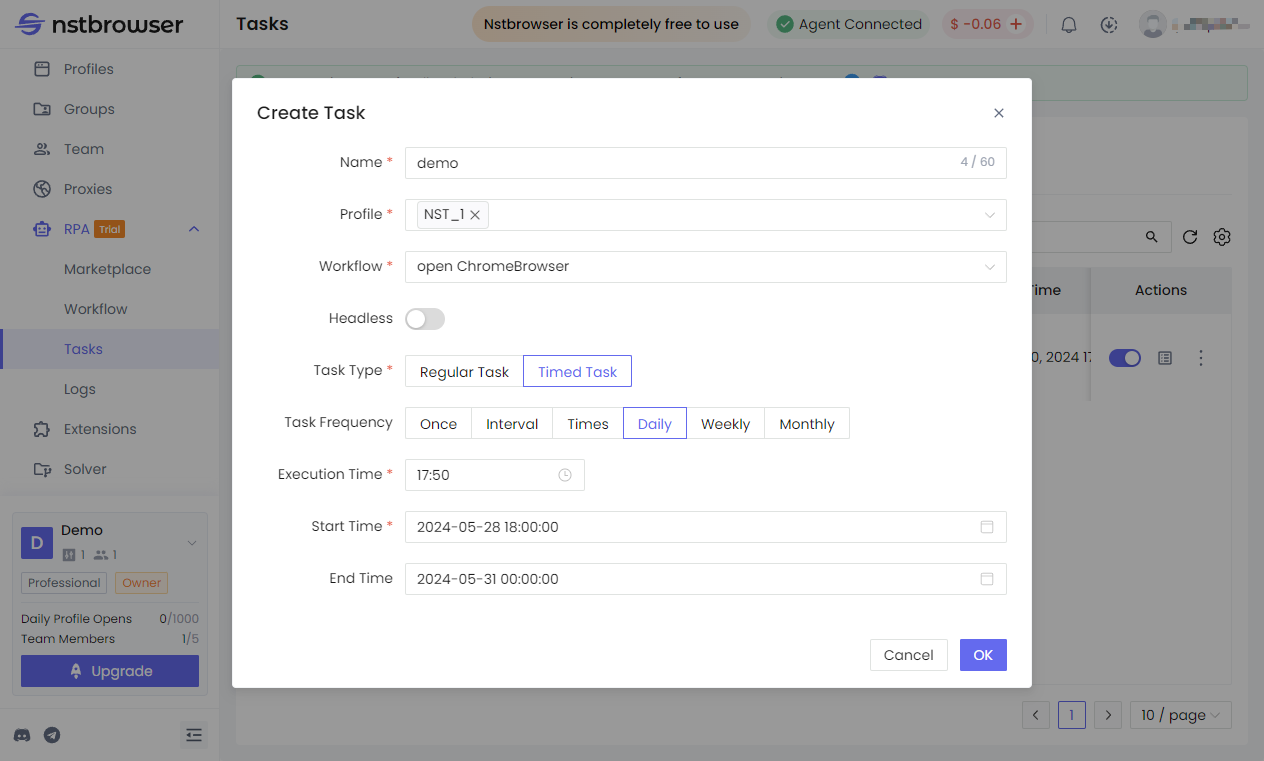 |
Log
You can view the execution results of RPA tasks on this page, and you can also view the log details to see if each step is executed correctly.